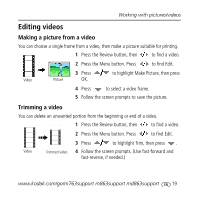Kodak M863 User Manual - Page 19
Editing videos
 |
UPC - 041778453636
View all Kodak M863 manuals
Add to My Manuals
Save this manual to your list of manuals |
Page 19 highlights
Working with pictures/videos Editing videos Making a picture from a video You can choose a single frame from a video, then make a picture suitable for printing. 1 Press the Review button, then to find a video. 2 Press the Menu button. Press to find Edit. 3 Press to highlight Make Picture, then press Video Picture OK. 4 Press to select a video frame. 5 Follow the screen prompts to save the picture. Trimming a video You can delete an unwanted portion from the beginning or end of a video. 1 Press the Review button, then to find a video. 2 Press the Menu button. Press to find Edit. 3 Press to highlight Trim, then press . Video Trimmed video 4 Follow the screen prompts. (Use fast-forward and fast-reverse, if needed.) www.kodak.com/go/m763support m863support md863support 19