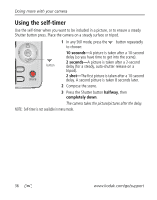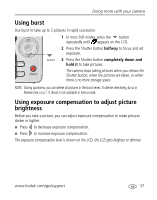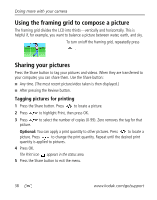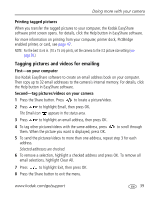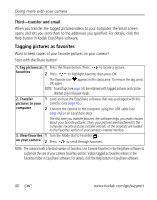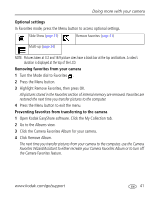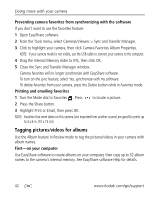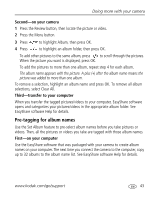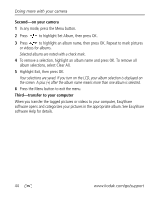Kodak MD863 User Manual - Page 45
Printing tagged pictures, Tagging pictures and videos for emailing, First-on your computer - software
 |
View all Kodak MD863 manuals
Add to My Manuals
Save this manual to your list of manuals |
Page 45 highlights
Doing more with your camera Printing tagged pictures When you transfer the tagged pictures to your computer, the Kodak EasyShare software print screen opens. For details, click the Help button in EasyShare software. For more information on printing from your computer, printer dock, PictBridge enabled printer, or card, see page 47. NOTE: For the best 4 x 6 in. (10 x 15 cm) prints, set the camera to the 3:2 picture size setting (see page 30.) Tagging pictures and videos for emailing First-on your computer Use Kodak EasyShare software to create an email address book on your computer. Then copy up to 32 email addresses to the camera's internal memory. For details, click the Help button in EasyShare software. Second-tag pictures/videos on your camera 1 Press the Share button. Press to locate a picture/video. 2 Press to highlight Email, then press OK. The Email icon appears in the status area. 3 Press to highlight an email address, then press OK. 4 To tag other pictures/videos with the same address, press them. When the picture you want is displayed, press OK. to scroll through 5 To send the pictures/videos to more than one address, repeat step 3 for each address. Selected addresses are checked. 6 To remove a selection, highlight a checked address and press OK. To remove all email selections, highlight Clear All. 7 Press to highlight Exit, then press OK. 8 Press the Share button to exit the menu. www.kodak.com/go/support 39