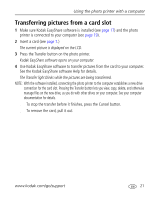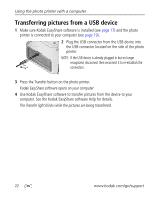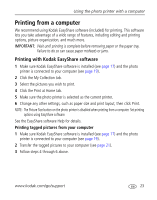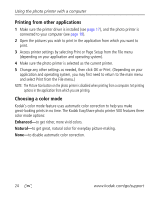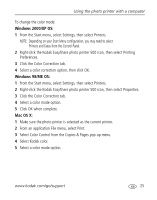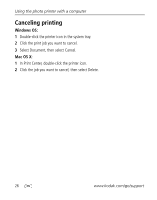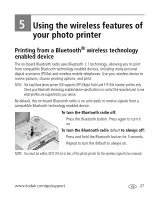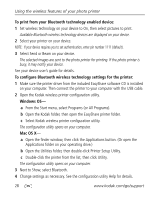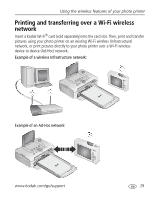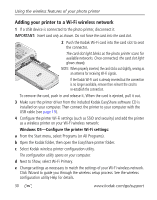Kodak Photo Printer 500 User's Guide - Page 31
Windows 2000/XP OS, Windows 98/ME OS, Mac OS X, Printers and Faxes from the Control Panel.
 |
View all Kodak Photo Printer 500 manuals
Add to My Manuals
Save this manual to your list of manuals |
Page 31 highlights
Using the photo printer with a computer To change the color mode: Windows 2000/XP OS: 1 From the Start menu, select Settings, then select Printers. NOTE: Depending on your Start Menu configuration, you may need to select Printers and Faxes from the Control Panel. 2 Right-click the Kodak EasyShare photo printer 500 icon, then select Printing Preferences. 3 Click the Color Correction tab. 4 Select a color correction option, then click OK. Windows 98/ME OS: 1 From the Start menu, select Settings, then select Printers. 2 Right-click the Kodak EasyShare photo printer 500 icon, then select Properties. 3 Click the Color Correction tab. 4 Select a color mode option. 5 Click OK when complete. Mac OS X: 1 Make sure the photo printer is selected as the current printer. 2 From an application File menu, select Print. 3 Select Color Control from the Copies & Pages pop-up menu. 4 Select Kodak color. 5 Select a color mode option. www.kodak.com/go/support 25