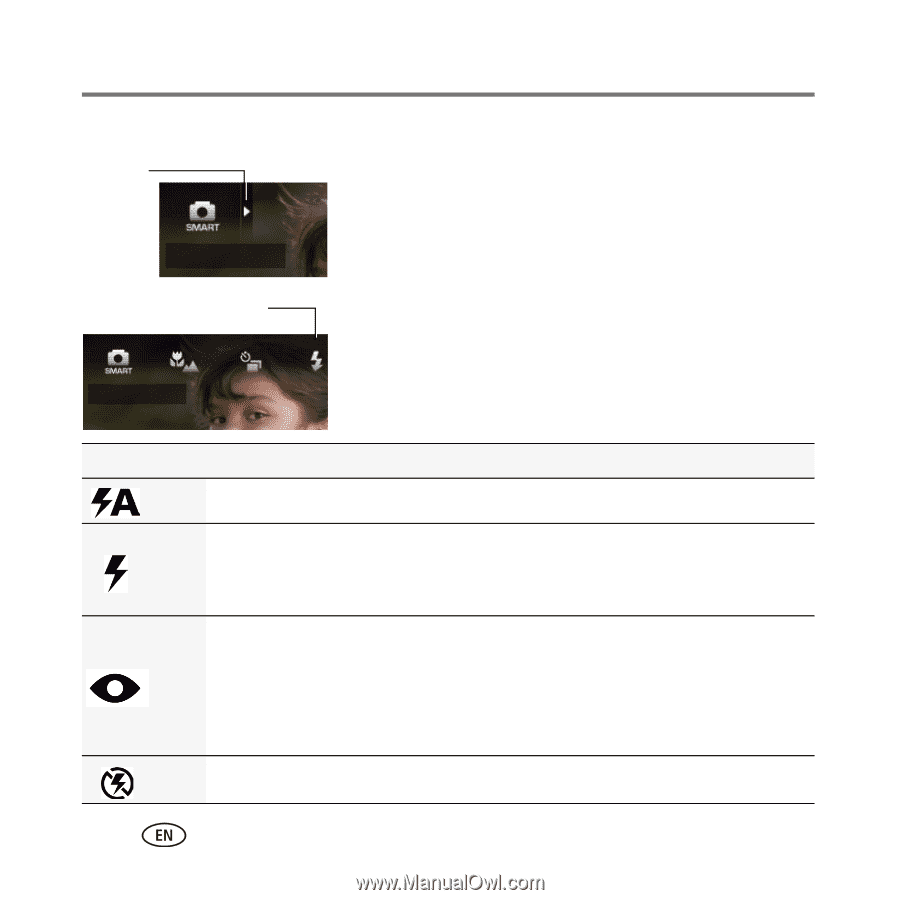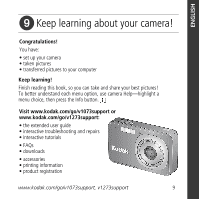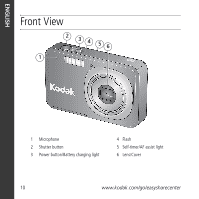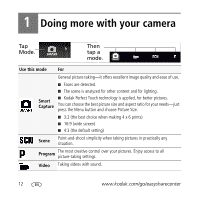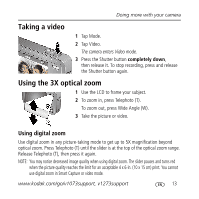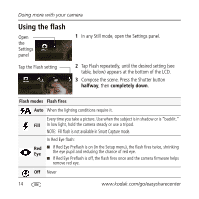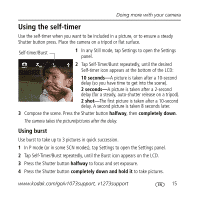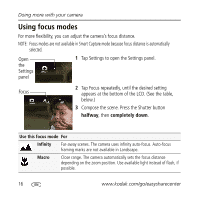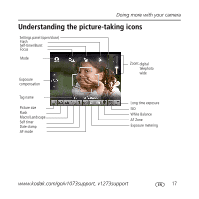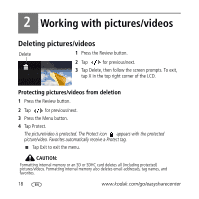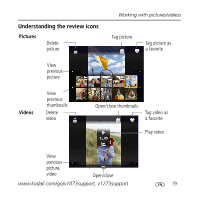Kodak V1273 User Manual - Page 14
Using the flash - firmware
 |
UPC - 041771702502
View all Kodak V1273 manuals
Add to My Manuals
Save this manual to your list of manuals |
Page 14 highlights
Doing more with your camera Using the flash Open the Settings panel 1 In any Still mode, open the Settings panel. Tap the Flash setting 2 Tap Flash repeatedly, until the desired setting (see table, below) appears at the bottom of the LCD. 3 Compose the scene. Press the Shutter button halfway, then completely down. Flash modes Flash fires Auto When the lighting conditions require it. Every time you take a picture. Use when the subject is in shadow or is "backlit." Fill In low light, hold the camera steady or use a tripod. NOTE: Fill flash is not available in Smart Capture mode. In Red Eye flash: Red Eye ■ If Red Eye Preflash is on (in the Setup menu), the flash fires twice, shrinking the eye pupil and reducing the chance of red eye. ■ If Red Eye Preflash is off, the flash fires once and the camera firmware helps remove red eye. Off Never 14 www.kodak.com/go/easysharecenter