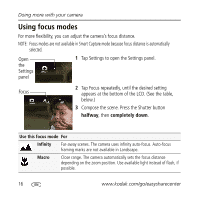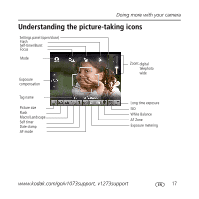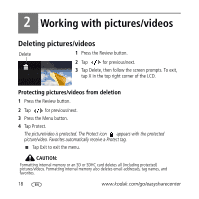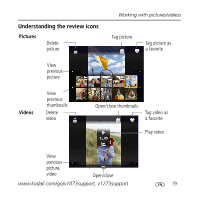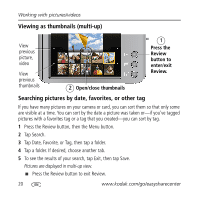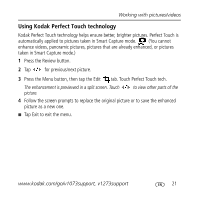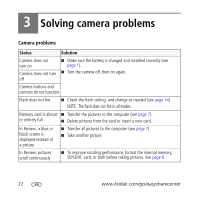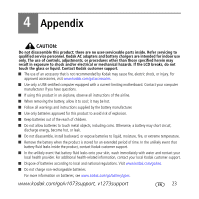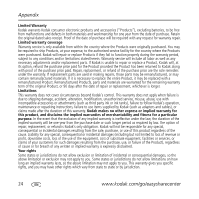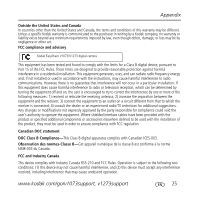Kodak V1273 User Manual - Page 21
Using Kodak Perfect Touch technology - parts
 |
UPC - 041771702502
View all Kodak V1273 manuals
Add to My Manuals
Save this manual to your list of manuals |
Page 21 highlights
Working with pictures/videos Using Kodak Perfect Touch technology Kodak Perfect Touch technology helps ensure better, brighter pictures. Perfect Touch is automatically applied to pictures taken in Smart Capture mode. (You cannot enhance videos, panoramic pictures, pictures that are already enhanced, or pictures taken in Smart Capture mode.) 1 Press the Review button. 2 Tap for previous/next picture. 3 Press the Menu button, then tap the Edit tab. Touch Perfect Touch tech. The enhancement is previewed in a split screen. Touch picture. to view other parts of the 4 Follow the screen prompts to replace the original picture or to save the enhanced picture as a new one. ■ Tap Exit to exit the menu. www.kodak.com/go/v1073support, v1273support 21

Working with pictures/videos
www.kodak.com/go/v1073support, v1273support
21
Using Kodak Perfect Touch technology
Kodak Perfect Touch technology helps ensure better, brighter pictures. Perfect Touch is
automatically applied to pictures taken in Smart Capture mode.
(You cannot
enhance videos, panoramic pictures, pictures that are already enhanced, or pictures
taken in Smart Capture mode.)
1
Press the Review button.
2
Tap
for previous/next picture.
3
Press the Menu button, then tap the Edit
tab. Touch Perfect Touch tech.
The enhancement is previewed in a split screen. Touch
to view other parts of the
picture.
4
Follow the screen prompts to replace the original picture or to save the enhanced
picture as a new one.
■
Tap Exit to exit the menu.