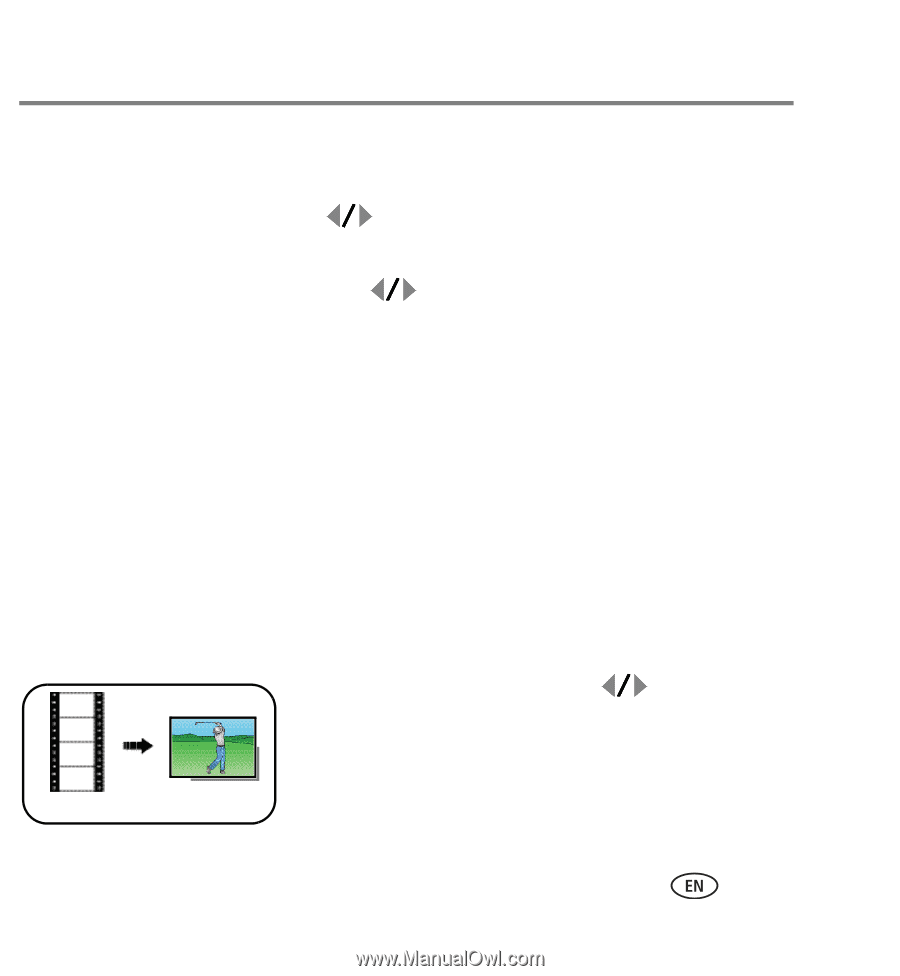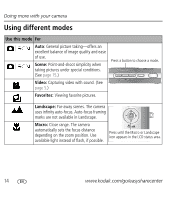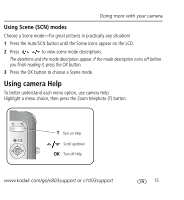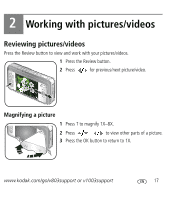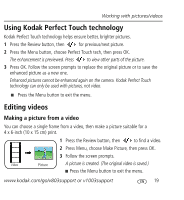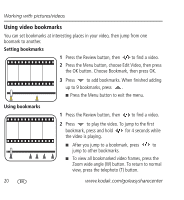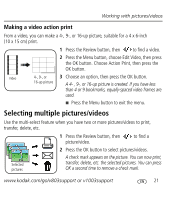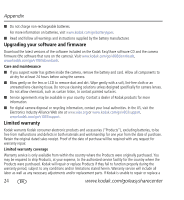Kodak V803 User Manual - Page 19
Using Kodak Perfect Touch technology, Editing videos - replacement screen
 |
UPC - 041778480267
View all Kodak V803 manuals
Add to My Manuals
Save this manual to your list of manuals |
Page 19 highlights
Working with pictures/videos Using Kodak Perfect Touch technology Kodak Perfect Touch technology helps ensure better, brighter pictures. 1 Press the Review button, then for previous/next picture. 2 Press the Menu button, choose Perfect Touch tech, then press OK. The enhancement is previewed. Press to view other parts of the picture. 3 Press OK. Follow the screen prompts to replace the original picture or to save the enhanced picture as a new one. Enhanced pictures cannot be enhanced again on the camera. Kodak Perfect Touch technology can only be used with pictures, not video. ■ Press the Menu button to exit the menu. Editing videos Making a picture from a video You can choose a single frame from a video, then make a picture suitable for a 4 x 6-inch (10 x 15 cm) print. 1 Press the Review button, then to find a video. 2 Press Menu, choose Make Picture, then press OK. 3 Follow the screen prompts. Video Picture A picture is created. (The original video is saved.) ■ Press the Menu button to exit the menu. www.kodak.com/go/v803support or v1003support 19