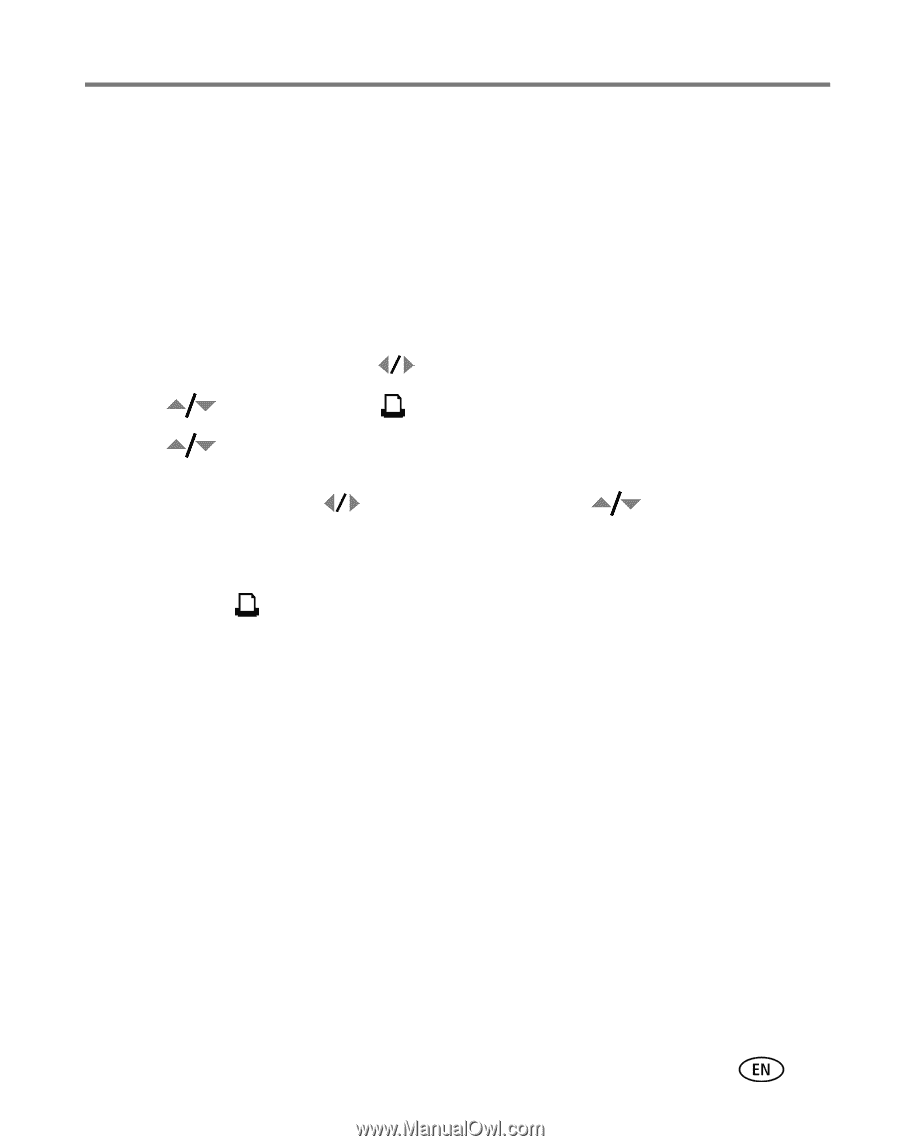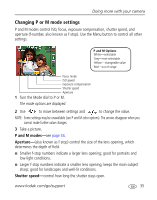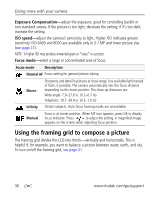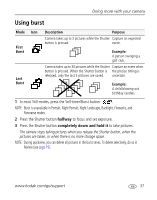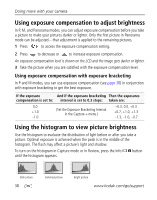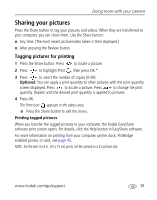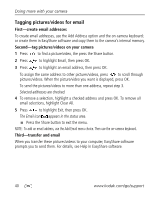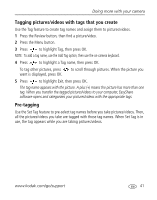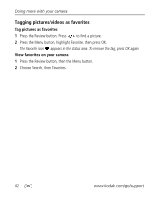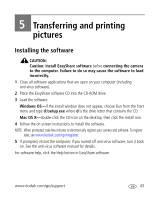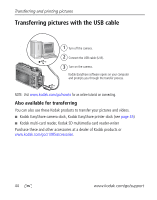Kodak Z1085IS Extended user guide - Page 45
Sharing your pictures, Tagging pictures for printing, Printing tagged pictures - easyshare review
 |
UPC - 041771920296
View all Kodak Z1085IS manuals
Add to My Manuals
Save this manual to your list of manuals |
Page 45 highlights
Doing more with your camera Sharing your pictures Press the Share button to tag your pictures and videos. When they are transferred to your computer, you can share them. Use the Share button: ■ Any time. (The most recent picture/video taken is then displayed.) ■ After pressing the Review button. Tagging pictures for printing 1 Press the Share button. Press to locate a picture. 2 Press to highlight Print , then press OK.* 3 Press to select the number of copies (0-99). Optional: You can apply a print quantity to other pictures with the print quantity screen displayed. Press to locate a picture. Press to change the print quantity. Repeat until the desired print quantity is applied to pictures. 4 Press OK. The Print icon appears in the status area. ■ Press the Share button to exit the menu. Printing tagged pictures When you transfer the tagged pictures to your computer, the Kodak EasyShare software print screen opens. For details, click the Help button in EasyShare software. For more information on printing from your computer, printer dock, PictBridge enabled printer, or card, see page 45. NOTE: For the best 4 x 6 in. (10 x 15 cm) prints, set the camera to a 3:2 picture size. www.kodak.com/go/support 39