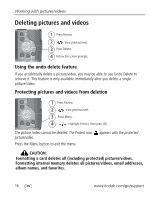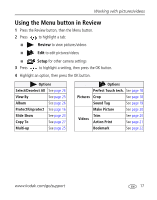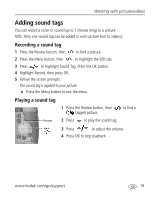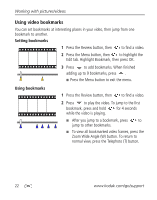Kodak Z812IS User Manual - Page 24
Using Kodak Perfect Touch technology
 |
UPC - 441771986269
View all Kodak Z812IS manuals
Add to My Manuals
Save this manual to your list of manuals |
Page 24 highlights
Working with pictures/videos Using Kodak Perfect Touch technology Kodak Perfect Touch technology helps ensure better, brighter pictures. 1 Press the Review button. 2 Press for previous/next picture. 3 Press the Menu button, then to highlight the Edit tab. 4 Press to highlight Perfect Touch tech, then press OK. The enhancement is previewed in a split screen. Press picture. to view other parts of the 5 Press OK. Follow the screen prompts to replace the original picture or to save the enhanced picture as a new one. Enhanced pictures cannot be enhanced again on the camera. Kodak Perfect Touch technology can only be used with pictures, not video. ■ Press the Menu button to exit the menu. Cropping pictures 1 Press the Review button. 2 Press for previous/next picture. 3 Press the Menu button, then to highlight the Edit tab. 4 Press to highlight Crop, then press OK. 5 Press the Zoom button (T/W) to zoom in/out, or box. to move the crop 6 Press OK, then follow the screen prompts. The picture is copied, then cropped. The original picture is saved. A cropped picture cannot be cropped again on the camera. ■ Press the Menu button to exit the menu. 18 www.kodak.com/go/support