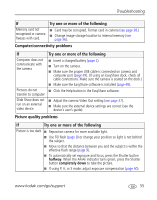Kodak Z812IS User Manual - Page 62
Direct printing PictBridge problems, Try one or more of the following - macro lens
 |
UPC - 441771986269
View all Kodak Z812IS manuals
Add to My Manuals
Save this manual to your list of manuals |
Page 62 highlights
Troubleshooting If Try one or more of the following Picture is too light ■ Reposition camera to reduce the amount of available light. ■ Turn flash off (page 9). ■ Move so that the distance between you and the subject is within the effective flash range (page 9). ■ To automatically set exposure and focus, press the Shutter button halfway. When the AF/AE indicator turns green, press the Shutter button completely down to take the picture. ■ If using P, A, or S mode, adjust Exposure compensation (page 41). Picture is not clear ■ To automatically set exposure and focus, press the Shutter button halfway. When the AF/AE indicator turns green, press the Shutter button completely down to take the picture. ■ Clean the lens (page 61). ■ Make sure camera is not in Close-up/Macro mode if you are more than 27.6 in. (70 cm) from your subject. (Move further away if you are using the zoom lens in Close-up/Macro.) ■ Place the camera on a flat, steady surface or use a tripod, especially in high-zoom settings or in low light. Direct printing (PictBridge) problems If Cannot locate desired picture. The Direct print menu interface turns off. Cannot print pictures. Try one or more of the following ■ Turn on the camera. Make sure the camera is accessing internal memory/card or Favorites. ■ If you are using Direct print, use the menu to change the image storage location. ■ Press any button to redisplay the menu. ■ Ensure that there is a connection between camera and printer (page 50). ■ Ensure the printer and camera have power. 56 www.kodak.com/go/support