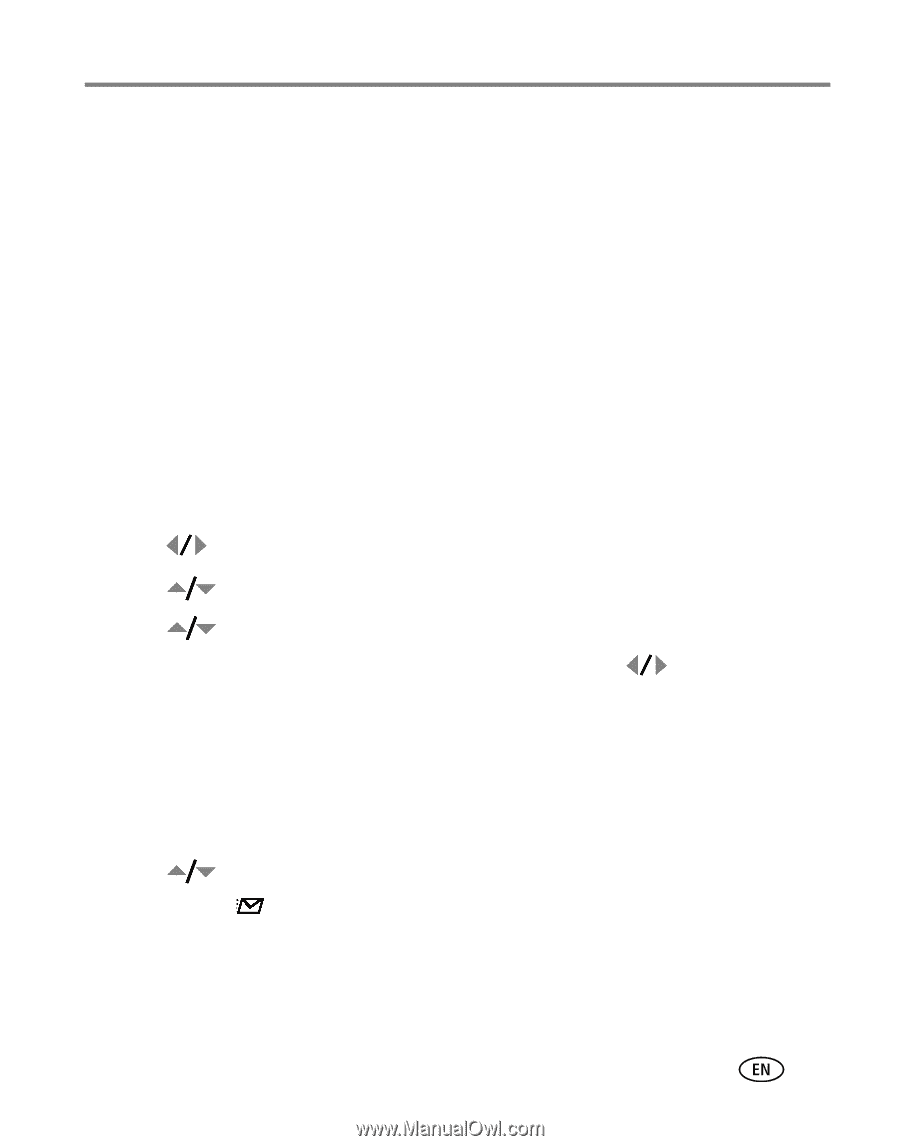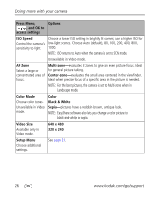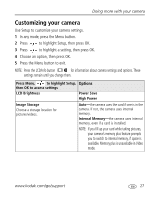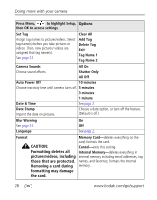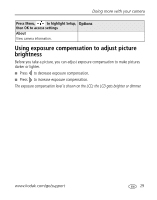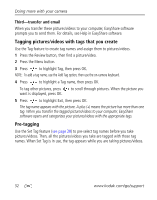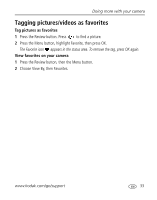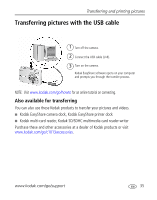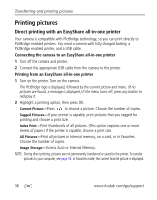Kodak cd1013 User Manual - Page 37
Printing tagged pictures, Tagging pictures/videos for email, First-create email addresses - easyshare software
 |
UPC - 041778457177
View all Kodak cd1013 manuals
Add to My Manuals
Save this manual to your list of manuals |
Page 37 highlights
Doing more with your camera Printing tagged pictures When you transfer the tagged pictures to your computer, the Kodak EasyShare software print screen opens. For details, click the Help button in EasyShare software. For more information on printing from your computer, printer dock, PictBridge enabled printer, or card, see page 36. NOTE: For the best 4 x 6 in. (10 x 15 cm) prints, set the camera to a 3:2 picture size. Tagging pictures/videos for email First-create email addresses To create email addresses, use the Add Email option and the on-camera keyboard; or create them in EasyShare software and copy them to the camera's internal memory. For details, click the Help button in EasyShare software. Second-tag pictures/videos on your camera 1 Press to find a picture/video, the press the Share button. 2 Press to highlight Email, then press OK. 3 Press to highlight an email address, then press OK. To assign the same address to other pictures/videos, press to scroll through pictures/videos. When the picture/video you want is displayed, press OK. To send the pictures/videos to more than one address, repeat step 3. Selected addresses are checked. 4 To remove a selection, highlight a checked address and press OK. To remove all email selections, highlight Clear All. 5 Press to highlight Exit, then press OK. The Email icon appears in the status area. I Press the Share button to exit the menu. NOTE: To add an email address, use the Add Email option, then use the on-camera keyboard. www.kodak.com/go/support 31