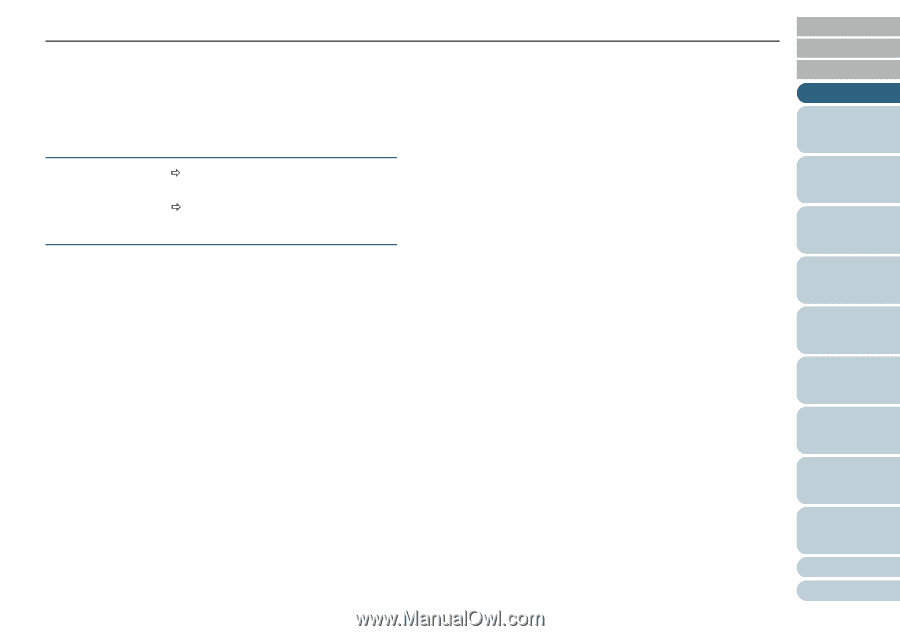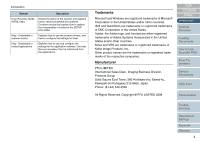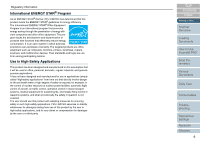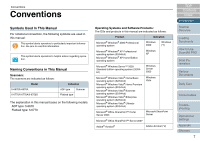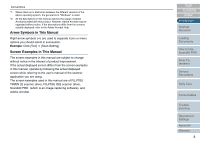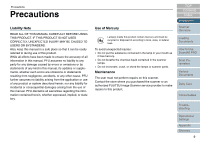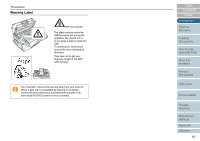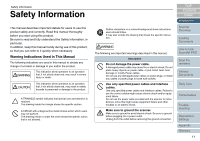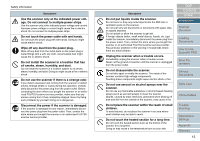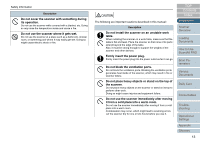Konica Minolta Fujitsu fi-6670/fi-6770 Operation Guide - Page 8
Arrow Symbols in This Manual, Screen Examples in This Manual
 |
View all Konica Minolta Fujitsu fi-6670/fi-6770 manuals
Add to My Manuals
Save this manual to your list of manuals |
Page 8 highlights
Conventions *1: Where there is no distinction between the different versions of the above operating system, the general term "Windows" is used. *2: All the descriptions in this manual assume the usage of Adobe Acrobat bundled with this product. However, Adobe Acrobat may be upgraded without notice. If the descriptions differ from the screens actually displayed, refer to the Adobe Acrobat Help. Arrow Symbols in This Manual Right-arrow symbols (D) are used to separate icons or menu options you should select in succession. Example: Click [Tool] D [Scan Setting]. Screen Examples in This Manual The screen examples in this manual are subject to change without notice in the interest of product improvement. If the actual displayed screen differs from the screen examples in this manual, operate by following the actual displayed screen while referring to the user's manual of the scanner application you are using. The screen examples used in this manual are of FUJITSU TWAIN 32 scanner driver, FUJITSU ISIS scanner driver, ScandAll PRO (which is an image capturing software), and Adobe Acrobat. TOP Contents Index Introduction Scanner Overview Loading Documents How to Use ScandAll PRO Scan Parameters Various Documents Daily Care Consumables Troubleshooting Operational Settings Appendix Glossary 8