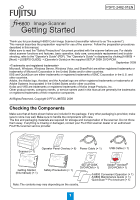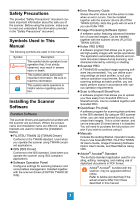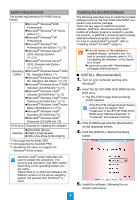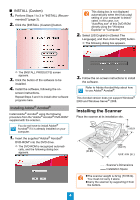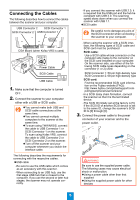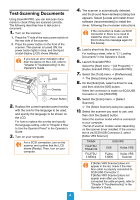Konica Minolta Fujitsu fi-6800 Getting Started - Page 4
INSTALL (Custom), Installing Adobe® Acrobat®, Installing the Scanner, Installing Adobe, Acrobat
 |
View all Konica Minolta Fujitsu fi-6800 manuals
Add to My Manuals
Save this manual to your list of manuals |
Page 4 highlights
■ INSTALL (Custom) 1. Perform Steps 1 to 3 in "INSTALL (Recom- mended)" (page 3). 2. Click the [INSTALL (Custom)] button. This dialog box is not displayed automatically when the [Auto play] setting of your computer is deactivated. In this case, run "AutoPlay.exe" of this DVD-ROM directly using the "Windows Explorer" or "Computer". 2. Select [US English] in [Select The Language], and then click the [OK] button. D The following dialog box appears. D The [INSTALL PRODUCTS] screen appears. 3. Click the button of the software to be installed. 4. Install the software, following the on- screen instructions. Repeat Steps 3 and 4 to install other software programs here. Installing Adobe® Acrobat® Install Adobe® Acrobat® using the following procedure from the "Adobe® Acrobat® DVD-ROM" supplied with the scanner. You do not have to install Adobe® Acrobat® if it is already installed on your computer. 1. Insert the supplied "Adobe® Acrobat® DVD-ROM" into the DVD drive. D The DVD-ROM is recognized automati- cally, and the following dialog box appears. 3. Follow the on-screen instructions to install the software. Refer to Adobe Acrobat Help about how to use Adobe® Acrobat®. This Acrobat version does not support Windows® 2000 and Windows Server® 2008. Installing the Scanner Place the scanner at its installation site. 460 860 (1486.011) (33.86) 394 310 3(5105.51) (12.20) 430 (41306.93) 1630 (64.17) Unit: mm (in.) Scanner's Dimensions Installation Space zThe scanner weight is 32 kg (70.56 lb). You must not carry it alone. zCarry the scanner by supporting it from the bottom. 4