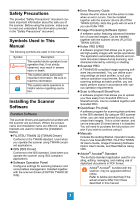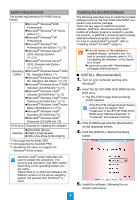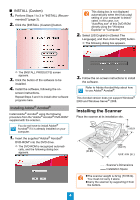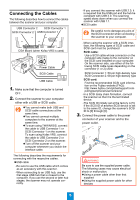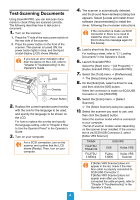Konica Minolta Fujitsu fi-6800 Getting Started - Page 7
Contact for Inquiries
 |
View all Konica Minolta Fujitsu fi-6800 manuals
Add to My Manuals
Save this manual to your list of manuals |
Page 7 highlights
11. Click the [Scan] menu J [Scan Settings]. D The [Scan Settings] dialog box appears. 12. Clear the [Save to file] check box. For information about other scanning features, refer to "Chapter 5 Various Ways to Scan" in the Operator's Guide. Contact for Inquiries Refer to the contact list on the last page of the "Safety Precautions" document. You only check the operation now, so you do not have to save to file. 13. Click the [Scanner Setting] button. D The scanner driver's setup dialog box appears. 14. Configure scanner settings such as the resolution and paper size. zFUJITSU TWAIN 32/ISIS/Kofax VRS scanner drivers Configure scan settings, and then click the [OK] button. For a FUJITSU TWAIN 32 scanner driver, the scanner driver setup dialog box may be displayed again after the [OK] button is clicked. If this occurs, click the [Scan] button in the dialog box. 15. In the [Scan Settings] dialog box, click the [Scan] button. D The scanned document images are displayed in the ScandAll PRO window. Refer to "Chapter 8 Troubleshooting" in the Operator's Guide, if you see any unexpected characters on the LCD. 7