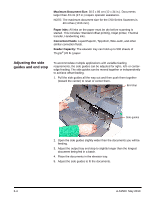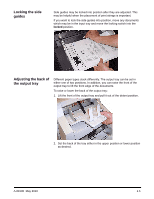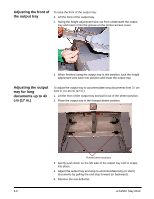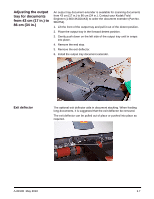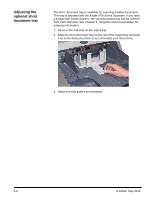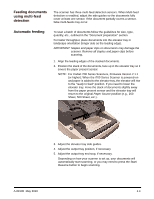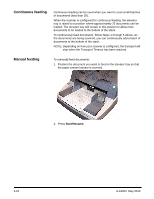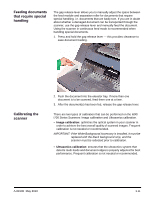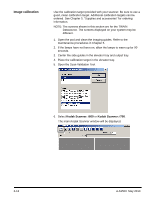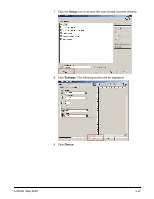Konica Minolta Kodak i730 User Guide - Page 25
Feeding documents using multi-feed detection, Automatic feeding, i700 Series Scanners
 |
View all Konica Minolta Kodak i730 manuals
Add to My Manuals
Save this manual to your list of manuals |
Page 25 highlights
Feeding documents using multi-feed detection The scanner has three multi-feed detection sensors. When Multi-feed detection is enabled, adjust the side guides so the documents fully cover at least one sensor. If the document partially covers a sensor, false multi-feeds may occur. Automatic feeding To scan a batch of documents follow the guidelines for size, type, quantity, etc., outlined in the "Document preparation" section. For faster throughput, place documents into the elevator tray in landscape orientation (longer side as the leading edge). IMPORTANT: Staples and paper clips on documents may damage the scanner. Remove all staples and paper clips before scanning. 1. Align the leading edges of the stacked documents. 2. Position the stack of the documents, face up in the elevator tray so it covers the paper present sensor. NOTE: For Kodak i700 Series Scanners, Firmware Version 2.1.1 (or higher): When the i700 Series Scanner is powered-on and paper is added to the elevator tray, the elevator will rise to the "ready to feed" position. If you need to lower the elevator tray, move the stack of documents slightly away from the paper present sensor and the elevator tray will return to the original Paper Source position (e.g., 250 Sheet, 500 Sheet, etc.) . 3. Adjust the elevator tray side guides. 4. Adjust the output tray position, if necessary. 5. Adjust the output tray end stop, if necessary. Depending on how your scanner is set up, your documents will automatically start scanning, or you may need to press the Start/ Resume button to begin scanning. A-61500 May 2010 3-9