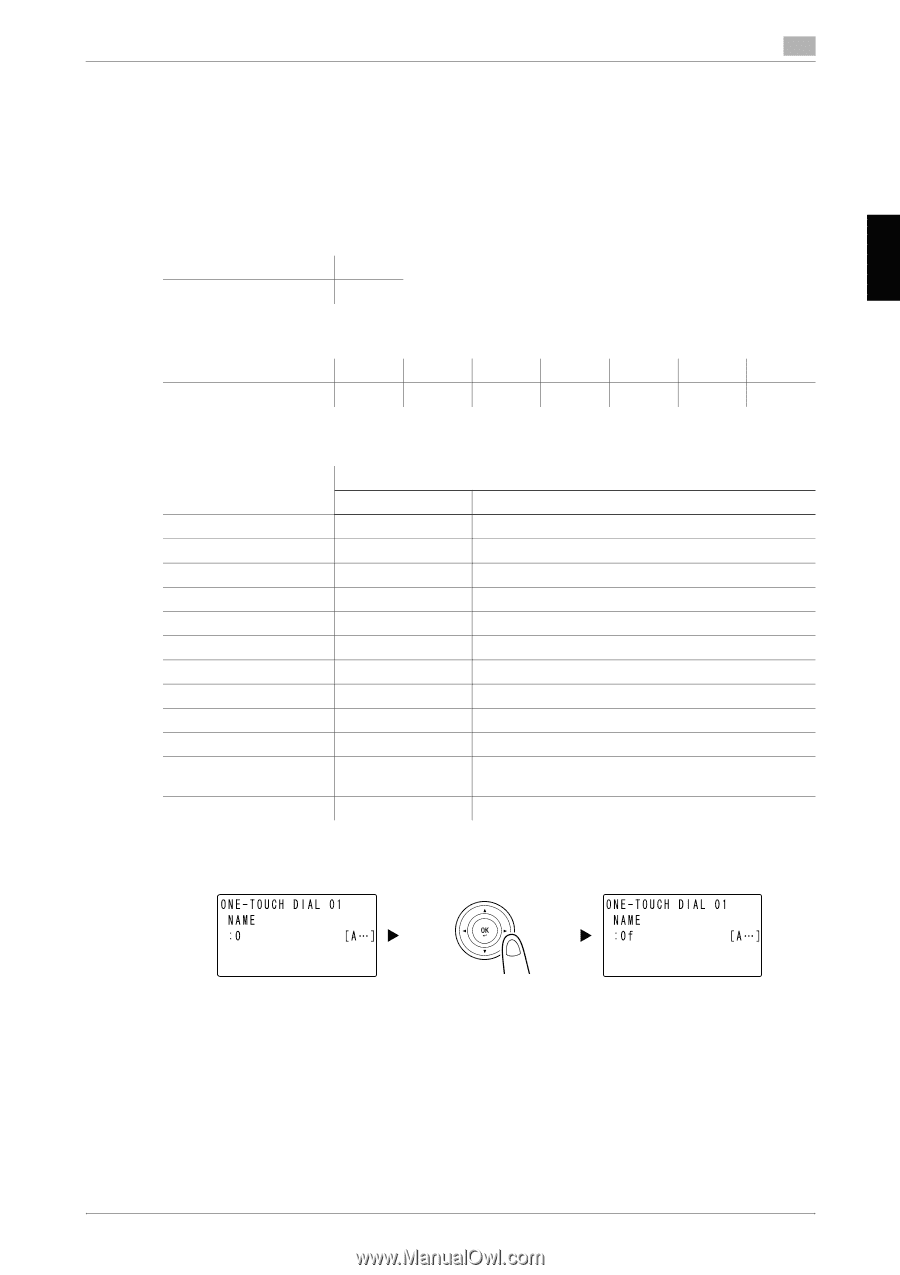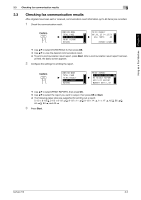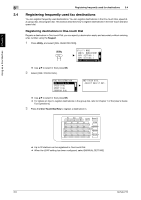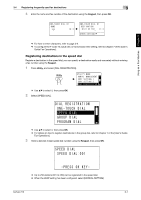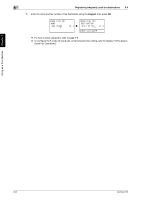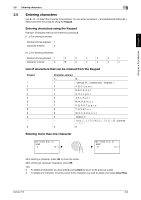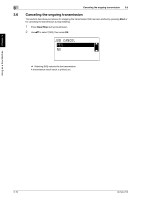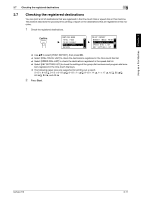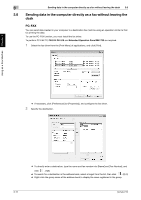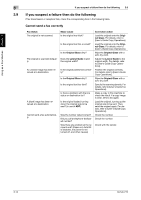Konica Minolta bizhub 215 bizhub 215 Quick Guide - Page 70
Entering characters, Entering characters using the Keypad
 |
View all Konica Minolta bizhub 215 manuals
Add to My Manuals
Save this manual to your list of manuals |
Page 70 highlights
Using as a Fax Machine Chapter 3 3.5 Entering characters 3 3.5 Entering characters Use A.../1... to select the character to be entered. You can enter numerals (1...) and alphabetical letters (A...). Select and enter the character using the Keypad. Entering characters using the Keypad Example: Characters that can be entered by pressing 2 [1...]: For entering numerals Number of times pressed 1 Character entered 2 [A...]: For entering characters Number of times pressed 1 2 3 4 5 6 7 Character entered A B C 2 a b c List of characters that can be entered from the Keypad Keypad 1 2 3 4 5 6 7 8 9 0 * # Character entered 1... 1 2 3 4 5 6 7 8 9 0 * # A... . (period), @, _ (underscore), - (hyphen), 1 A, B, C, 2, a, b, c D, E, F, 3, d, e, f G, H, I, 4, g, h, i J, K, L, 5, j, k, l M, N, O, 6, m, n, o P, Q, R, S, 7, p, q, r, s T, U, V, 8, t, u, v W, X, Y, Z, 9, w, x, y, z (space), 0 comma Entering more than one character After entering a character, press *) to move the cursor. After entering all necessary characters, press OK. Tips - To delete all characters you have entered, press Back to return to the previous screen. - To delete one character, move the cursor to the character you want to delete, then press Clear/Stop. bizhub 215 3-9