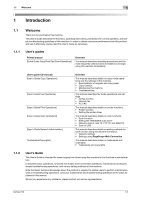Konica Minolta bizhub 215 bizhub 215 Scan Operations User Guide - Page 10
How to scan - cannot connect smb
 |
View all Konica Minolta bizhub 215 manuals
Add to My Manuals
Save this manual to your list of manuals |
Page 10 highlights
2.1 How to scan 2 2 Scan 2.1 How to scan There are several methods that can be used to load originals onto a computer as a file by using the scanning function of this machine. Different methods can be used depending on the case. The method of scanning differs according to the operation and connection method. The following types of operation are available: - Install a driver onto a computer and operate the machine from the computer by using the read applica- tion. - Operate the machine by selecting a menu from the Control Panel. The following connecting methods are available: - Connect this machine directly to the computer using a USB cable. - Access via Internet, Intranet or other TCP/IP network (if Network Card NC-504 or Image Controller IC-209 and Extended Operation Panel MK-733 are installed). - Save scanned data onto a USB memory inserted in this machine. This machine can work with the following types of scan functions: Description How to operate Compu- Control ter Panel TWAIN Install a TWAIN driver onto . - driver the computer and fetch (p. 3-2) scan data from TWAIN- based application. Resolutions, file size and other detailed settings are enabled. WIA driver Install a WIA driver on the . - (p. 3-9) computer and obtain scan data using an application that supports a Windows standard WIA driver. Data can be easily loaded; it is barely necessary to make settings. Scan to Transmit the scanned data - . E-mail*2 via E-mail (p. 2-4, p. 5-2) Scan to Upload scanned data onto - . Server (FTP)*2 the specified FTP server on the Internet. (p. 2-5, p. 6-2) Scan to Save the scanned data - . Server (SMB)*2 into a shared folder (SMB server) on the Intranet. (p. 2-6, p. 6-2) Connection method Direct connection via USB cable Connection via networks . . Data receiving and forwarding using a USB memory - . . *1 - - . - - . - - . - bizhub 215 2-2