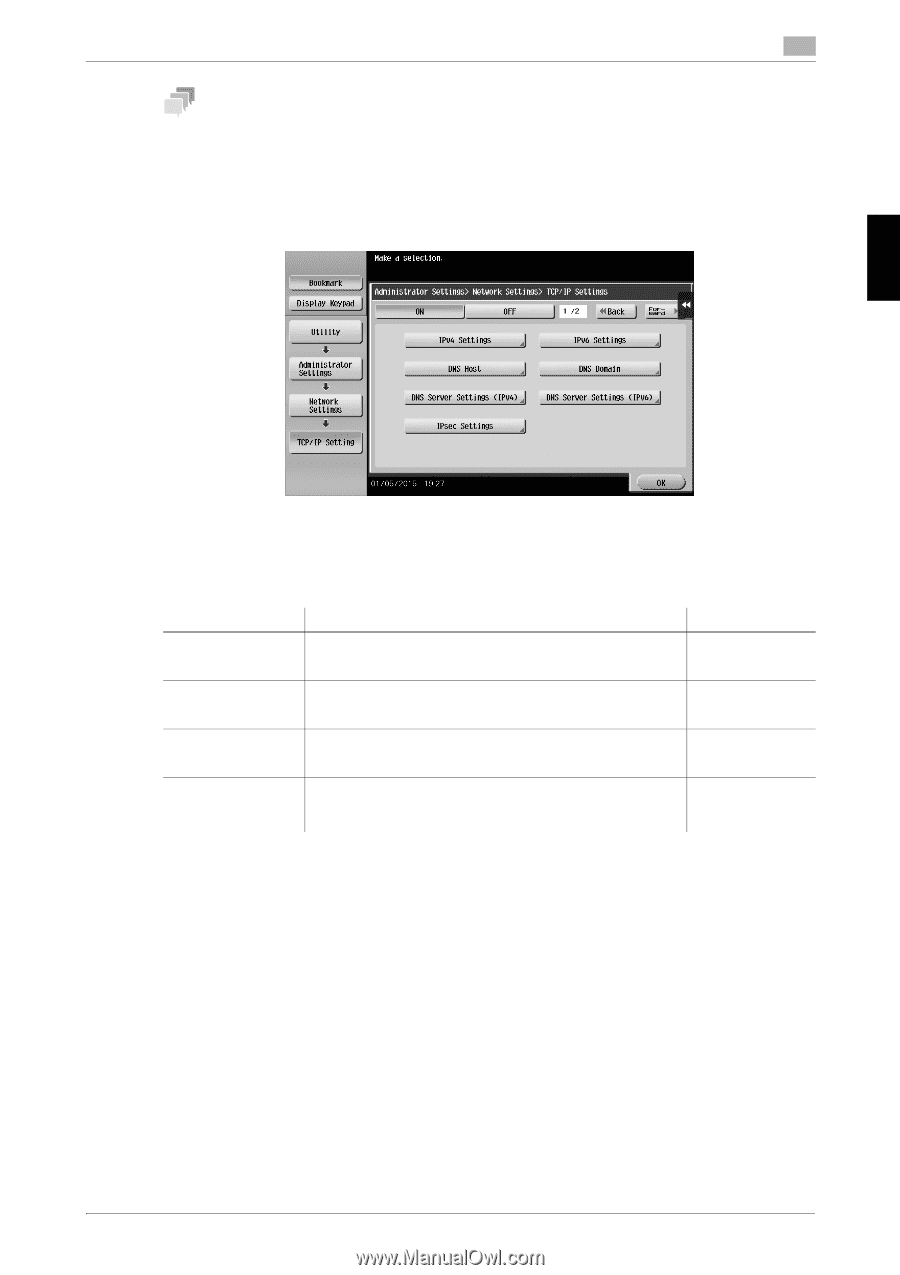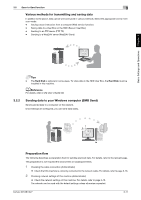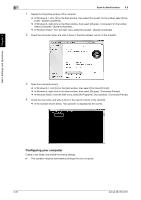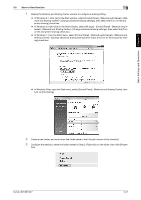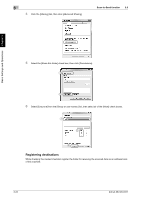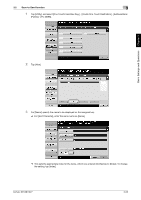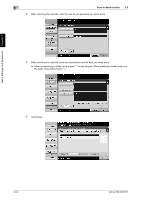Konica Minolta bizhub 227 bizhub 287/227 Quick Start Guide - Page 90
Checklist, Checking computer information, Host Address
 |
View all Konica Minolta bizhub 227 manuals
Add to My Manuals
Save this manual to your list of manuals |
Page 90 highlights
Basic Settings and Operations Chapter 3 3.2 Scan-to-Send function 3 Tips - In general, the default settings are available for network connection; however, some network environments require a change on network settings. - If no IP address is displayed, you need to configure the network. Tap [Utility], and select [Administrator Settings] - [Network Settings] - [TCP/IP Settings]. Configure the required settings to suit your environment. For details, refer to the User's Guide CD. - For information on the default administrator password, refer to page 5-50. Checklist While making notes in the checklist shown below, check computer information and configure settings for preparation. The completed checklist is used for Store Address. Name Host Address Entry column Detail Host name or IP address to which the scanned data is sent page 3-19 File Path Name of the dedicated folder to receive the scanned data page 3-20 User ID User name required to log in to the computer page 3-19 Password Password required to log in to the computer • You should not enter this column for security reasons. Contact your system administrator. Checking computer information Check the host address and user ID, and write them down. bizhub 367/287/227 3-19