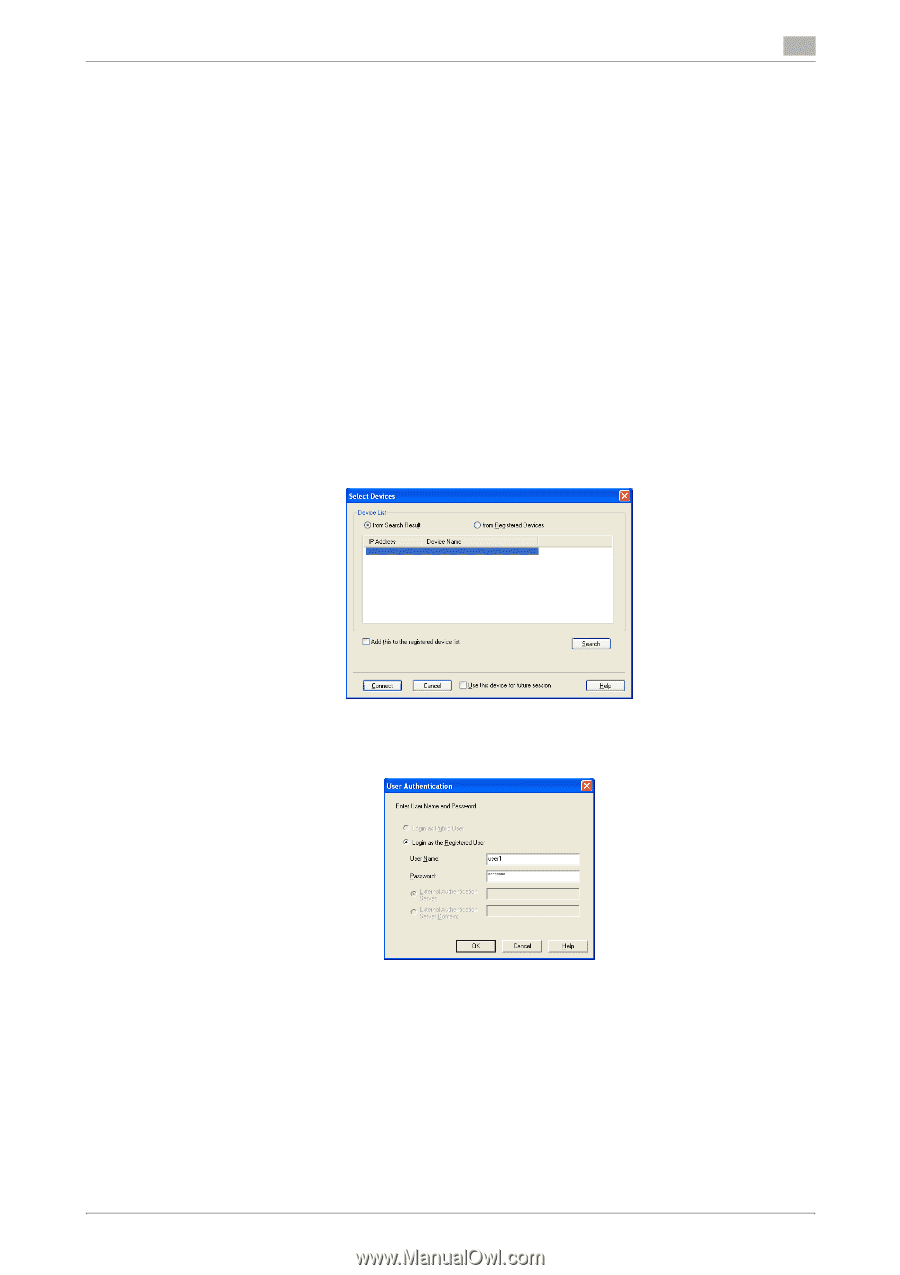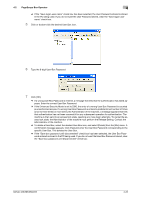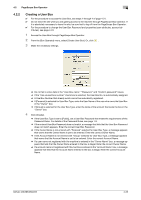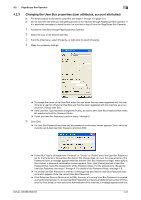Konica Minolta bizhub 283 bizhub 223/283/363/423 Security Operations User Guid - Page 174
HDD TWAIN driver - minolta
 |
View all Konica Minolta bizhub 283 manuals
Add to My Manuals
Save this manual to your list of manuals |
Page 174 highlights
4.3 HDD TWAIN driver 4 4.3 HDD TWAIN driver The HDD TWAIN driver, which is to be installed in the PC of a general user, is a TWAIN driver used exclusively for allowing the HDD of this machine to be recognized as a TWAIN device. The HDD TWAIN driver is a utility function for downloading document data stored in the User Box in the scan or fax mode in the image processing application of the PC. When an attempt is made to gain access to the machine through the HDD TWAIN driver, the user is authenticated to be an authorized user by using an 8-to-64-digit User Password and an 8-digit User Box Password. During the authentication procedure, the User Password entered for the authentication purpose appears as "*" on the display. When the Enhanced Security Mode is set to [ON], the number of times in which authentication fails is counted. Accessing from the HDD TWAIN driver 0 Do not leave the site while you are gaining access to the machine through the HDD TWAIN driver. If it is absolutely necessary to leave the site, be sure first to log off from the HDD TWAIN driver. 1 Start the image processing application. 2 From the [File] menu, click [Read], and then select [KONICA MINOLTA HDD TWAIN Ver.3]. 3 Select this machine and click [Connect]. 4 Select the "Login as the Registered User" radio button and enter the User Name and the 8-to-64-digit User Password. % If [ON (External Server)] is set for the authentication method, enter the desired external server. bizhub 423/363/283/223 4-27