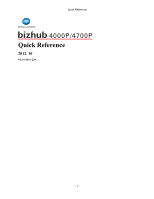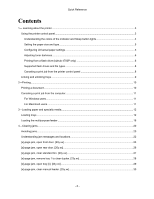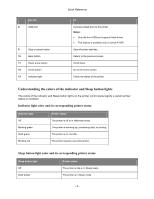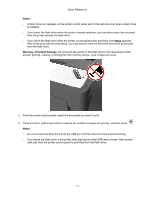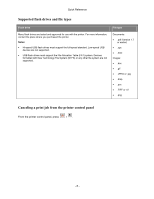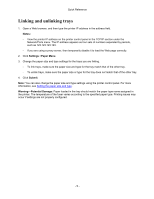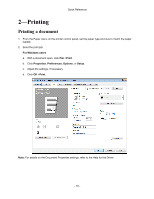Konica Minolta bizhub 4000P bizhub 4000P/4700P Quick Reference - Page 5
Setting the paper size and type, Configuring Universal paper settings, Settings, Paper Menu
 |
View all Konica Minolta bizhub 4000P manuals
Add to My Manuals
Save this manual to your list of manuals |
Page 5 highlights
Quick Reference Sleep button light Printer status Blinking amber The printer is waking from or entering Hibernate mode. Blinking amber for 0.1 second, then goes completely off for 1.9 seconds in pulsing pattern The printer is in Hibernate mode. Setting the paper size and type 1. From the printer control panel, navigate to: >Settings > >Paper Menu > >Paper Size/Type > 2. Press the up or down arrow button to select the tray or feeder, and then press . 3. Press the up or down arrow button to select the paper size, and then press . 4. Press the up or down arrow button to select the paper type, and then press settings. to change the Configuring Universal paper settings The Universal paper size is a user-defined setting that lets you print on paper sizes that are not preset in the printer menus. Notes: • The smallest Universal paper size is 76.2 x 127 mm (3 x 5 inches), and is supported only from the multipurpose feeder. • The largest Universal paper size is 215.9 x 355.6 mm (8.5 x 14 inches), and is supported from all paper sources. 1. From the printer control panel, navigate to: >Settings > >Paper Menu > >Universal Setup > >Units of Measure > > select a unit of measure > 2. Select Portrait Width or Portrait Height, and then press . 3. Press the left or right arrow button to change the setting, and then press . - 5 -