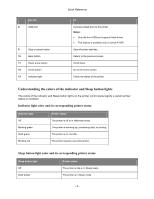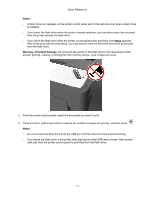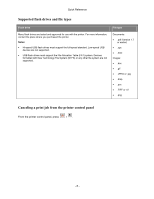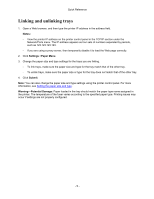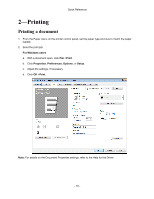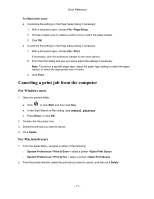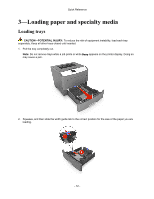Konica Minolta bizhub 4000P bizhub 4000P/4700P Quick Reference - Page 9
Linking and unlinking trays, Notes, Settings, Paper Menu, Submit, Warning-Potential Damage - fuser
 |
View all Konica Minolta bizhub 4000P manuals
Add to My Manuals
Save this manual to your list of manuals |
Page 9 highlights
Quick Reference Linking and unlinking trays 1. Open a Web browser, and then type the printer IP address in the address field. Notes: - View the printer IP address on the printer control panel in the TCP/IP section under the Network/Ports menu. The IP address appears as four sets of numbers separated by periods, such as 123.123.123.123. - If you are using a proxy server, then temporarily disable it to load the Web page correctly. 2. Click Settings >Paper Menu. 3. Change the paper size and type settings for the trays you are linking. - To link trays, make sure the paper size and type for the tray match that of the other tray. - To unlink trays, make sure the paper size or type for the tray does not match that of the other tray. 4. Click Submit. Note: You can also change the paper size and type settings using the printer control panel. For more information, see Setting the paper size and type. Warning-Potential Damage: Paper loaded in the tray should match the paper type name assigned in the printer. The temperature of the fuser varies according to the specified paper type. Printing issues may occur if settings are not properly configured. - 9 -