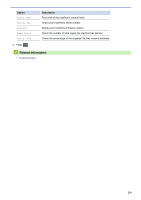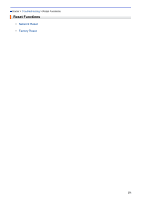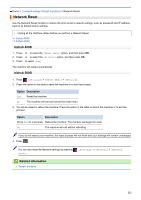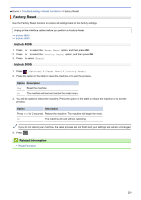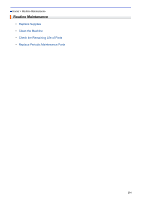Konica Minolta bizhub 4000i bizhub 5000i/4000i User Guide - Page 233
Check the Machine Information
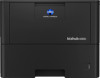 |
View all Konica Minolta bizhub 4000i manuals
Add to My Manuals
Save this manual to your list of manuals |
Page 233 highlights
Home > Troubleshooting > Check the Machine Information Check the Machine Information Follow these instructions to check your machine's serial number and firmware version. >> bizhub 4000i >> bizhub 5000i bizhub 4000i 1. Press a or b to select the [Machine Info.] option, and then press OK. 2. Press a or b to select one of the following options: Option Print Settings Description Print a list of your settings. Print NetSetting Print a list of your Network settings. (For network models) Print WLANReport Print the wireless LAN connection results. (For wireless models) Print File List Print a list of data saved in the memory. Test Print Print a test page. Drum Dot Print Print the Drum Dot Check Sheet. Print Font Print a list of the machine's internal fonts. Serial No. Version Page Count Check your machine's serial number. Check your machine's firmware version. Check the number of total pages the machine has printed. Parts Life Check the percentage of the supplies' life that remains available. 3. Press OK. bizhub 5000i 1. Press [Settings] > [Machine Information]. 2. Press one of the following options: Option Description Print Settings Print a list of your settings. Print NetSetting Print a list of your Network settings. (For network models) Print WLANReport Print the wireless LAN connection results. (For wireless models) Print File List Print a list of data saved in the memory. Test Print Print a test page. Drum Dot Print Print the Drum Dot Check Sheet. 229