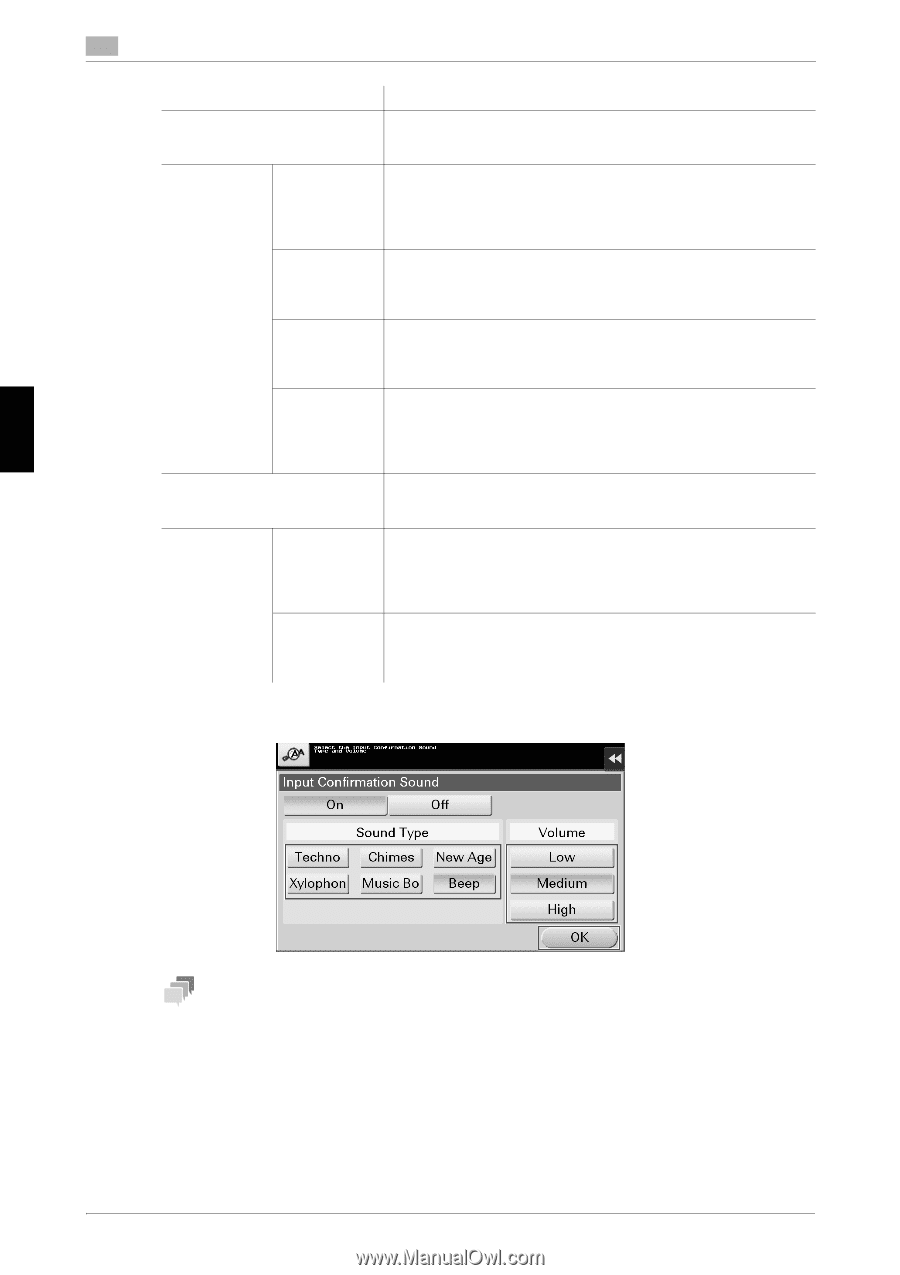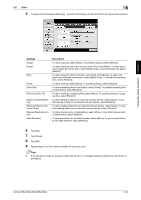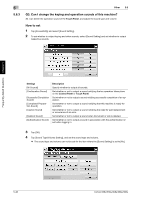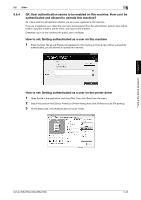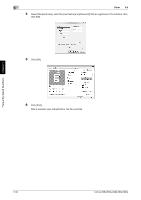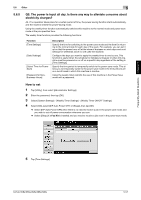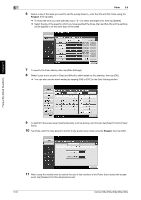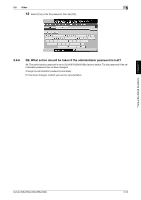Konica Minolta bizhub 458e bizhub 658e/558e/458e/368e/308e Quick Start Guide - Page 253
Other, Control Panel, bizhub Remote Access, Touch Panel, Toner Cartridge, Waste, Toner Box, Access
 |
View all Konica Minolta bizhub 458e manuals
Add to My Manuals
Save this manual to your list of manuals |
Page 253 highlights
5 Other 5.6 Settings [Completed Preparation Sound] [Caution Sound] [Low Caution Sound (Level 1)] [Low Caution Sound (Level 2)] [Low Caution Sound (Level 3)] [Severe Caution Sound] [Deletion Sound] [Authentication Sound] [Authentication Successful Sound] [Authentication Failure Sound] Description Set the sound type and volume when the preparation of this machine has completed. Select the sound type from six types and select the sound volume from [High], [Medium], or [Low] for adjustment. Set the volume of sound output when a message is displayed on the Touch Panel indicating that the replacement time is nearing for supplies or replaceable parts. Select the sound type from six types and select the sound volume from [High], [Medium], or [Low] for adjustment. Set the sound type and volume when the user has made a mistake while operating this machine. Select the sound type from six types and select the sound volume from [High], [Medium], or [Low] for adjustment. Set the sound type and volume when an error has occurred that can be addressed by referring to the message on the screen or instructions in the manual. Select the sound type from six types and select the sound volume from [High], [Medium], or [Low] for adjustment. Set the sound type and volume when a Toner Cartridge or Waste Toner Box installation failure or an error to be addressed by a service representative has occurred. Select the sound type from six types and select the sound volume from [High], [Medium], or [Low] for adjustment. Set the sound type and volume when Document or Job is deleted. Select the sound type from six types and select the sound volume from [High], [Medium], or [Low] for adjustment. Tap [Login] on the Login screen or press the Access key, then set the sound type and volume when user authentication or account track has succeeded. Select the sound type from six types and select the sound volume from [High], [Medium], or [Low] for adjustment. Tap [Login] on the Login screen or press the Access key, then set the sound type and volume when user authentication or account track has failed. Select the sound type from six types and select the sound volume from [High], [Medium], or [Low] for adjustment. 6 Select the sound type and volume, then tap [OK]. Frequently Asked Questions Chapter 5 Tips - When the Control Panel of this machine is remote-controlled from an Android/iOS terminal using bizhub Remote Access, tap [Alter Settings Individually] to display [Device Sound] as a sound type option. Tapping [Device Sound] enables you to specify the Android/iOS terminal output sound from the list of device sound files. - When [Operation Confirmation Sound] - [Window Pop-Up Sound] is set to [On], no sound is output if the pop-up window is not displayed in animation view. For details, refer to the User's Guide CD. 5-48 bizhub 658e/558e/458e/368e/308e