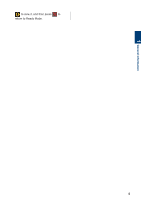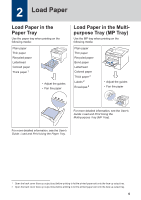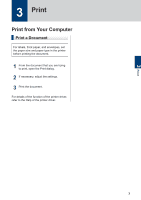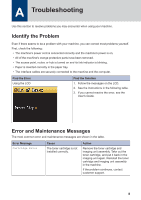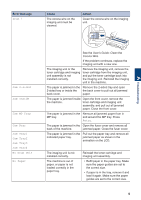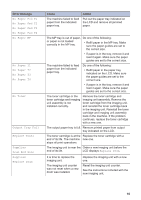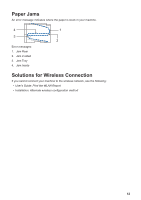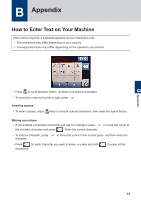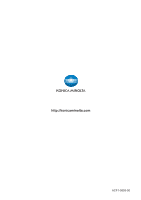Konica Minolta bizhub 5000i bizhub 5000i Quick Guide - Page 10
Error Message, Cause, Action
 |
View all Konica Minolta bizhub 5000i manuals
Add to My Manuals
Save this manual to your list of manuals |
Page 10 highlights
Error Message Drum ! Cause The corona wire on the imaging unit must be cleaned. Action Clean the corona wire on the imaging unit. A Troubleshooting Jam 2-sided Jam Inside Jam MP Tray Jam Rear Jam Tray1 Jam Tray2 Jam Tray3 Jam Tray4 No Drum Unit No Paper See the User's Guide: Clean the Corona Wire. If the problem continues, replace the imaging unit with a new one. The imaging unit or the toner cartridge and imaging unit assembly is not installed correctly. Remove the imaging unit, remove the toner cartridge from the imaging unit, and put the toner cartridge back into the imaging unit. Reinstall the imaging unit in the machine. The paper is jammed in the Remove the 2-sided tray and open 2-sided tray or inside the the back cover to pull out all jammed back cover. paper. The paper is jammed inside Open the front cover, remove the the machine. toner cartridge and imaging unit assembly, and pull out all jammed paper. Close the front cover. The paper is jammed in the Remove all jammed paper from in MP tray. and around the MP tray. Press Retry. The paper is jammed in the Open the fuser cover and remove all back of the machine. jammed paper. Close the fuser cover. The paper is jammed in the Pull out the paper tray and remove all indicated paper tray. jammed paper as shown in the animation on the LCD. The imaging unit is not installed correctly. The machine is out of paper, or paper is not loaded correctly in the paper tray. Reinstall the toner cartridge and imaging unit assembly. • Refill paper in the paper tray. Make sure the paper guides are set to the correct size. • If paper is in the tray, remove it and load it again. Make sure the paper guides are set to the correct size. 9