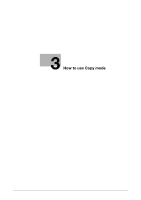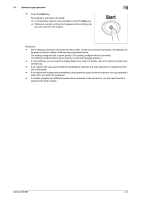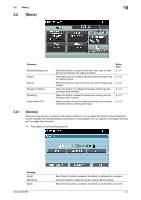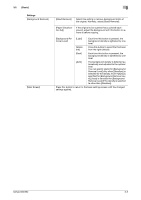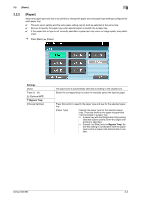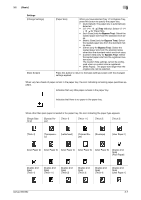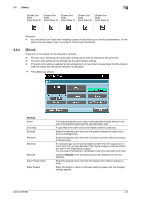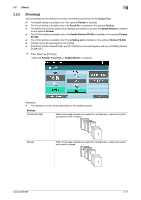Konica Minolta bizhub 652 bizhub 652/552 Enlarge Display Operations User Guide - Page 27
Paper]
 |
View all Konica Minolta bizhub 652 manuals
Add to My Manuals
Save this manual to your list of manuals |
Page 27 highlights
3.2 [Basic] 3 3.2.2 [Paper] Select the paper type and size to be printed or change the paper size and paper type settings configured for each paper tray. 0 The auto zoom setting and the auto paper setting cannot both be selected at the same time. 0 Be sure to specify the paper type when special paper is loaded into a paper tray. 0 If the paper size or type is not correctly specified, a paper jam may occur or image quality may deteri- orate. % Press [Basic] ö [Paper]. Settings [Auto] Trays [1] - [4] [L] (Optional LCT) # (Bypass Tray) [Change Settings] The paper size is automatically selected according to the original size. Select the corresponding try button to manually select the desired paper. Press this button to specify the paper type and size for the selected paper tray. [Paper Type] Specify the paper type for the selected paper tray. There are limits on the types of paper that can be loaded in a paper tray. • A paper tray with the [Single Side Only] setting selected is given priority when the single-side printing is specified. • [Duplex 2nd Side] (only for Bypass Tray): Select this setting in combination with the paper type to print on paper with data printed on one side. bizhub 652/552 3-6