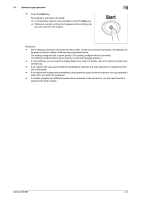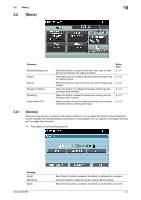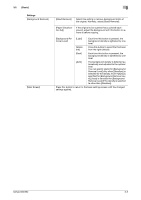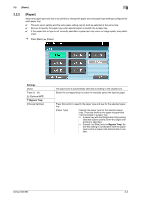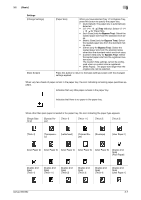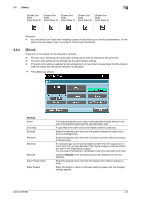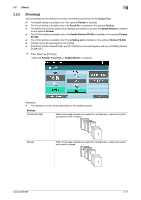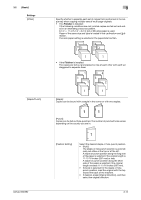Konica Minolta bizhub 652 bizhub 652/552 Enlarge Display Operations User Guide - Page 28
Basic], Tray 1/2, Bypass Tray, Settings
 |
View all Konica Minolta bizhub 652 manuals
Add to My Manuals
Save this manual to your list of manuals |
Page 28 highlights
3.2 [Basic] 3 Settings [Change Settings] [Main Screen] [Paper Size] When you have selected Tray 1/2 or Bypass Tray, press this button to specify the paper size. • [Auto Detect]: The paper size is automatically detected. • [12-1/4 e 18 w] (Tray 1/2 only): Select 12-1/4 e 18 w for Paper Size. • [Inch Sizes] (only for Bypass Tray): Select the loaded paper size from the standard inch sizes. • [Metric Sizes] (only for Bypass Tray): Select the loaded paper size from the standard metric sizes. • [Other] (only for Bypass Tray): Select the loaded paper size from the standard sizes other than the standard metric and inch sizes. • [Custom Size] (only for Bypass Tray): Select the loaded paper size from the registered custom sizes. The Custom Size settings cannot be configured when no custom size is registered. • [Wide Paper] : The paper size larger than the original size can be selected. Press this button to return to the basic settings screen with the changed settings applied. When very few sheets of paper remain in the paper tray, the icon indicating remaining paper quantities appears. Indicates that very little paper remains in the paper tray. Indicates that there is no paper in the paper tray. When other than plain paper is loaded in the paper tray, the icon indicating the paper type appears. [Single Side Only] [Special Paper] [Thick 1] [Thick 1+] [Thick 2] [Thick 3] [Thick 4] [Transparency] [Letterhead] [Colored Paper] [Envelope] [User Paper 1] [User Paper 2] [User Paper 3] [User Paper 4] [User Paper 5] [User Paper 6] [Duplex 2nd Side] [Plain Paper] [Duplex 2nd Side] [Thick 1] [Duplex 2nd Side] [Thick 1+] [Duplex 2nd Side] [Thick 2] [Duplex 2nd Side] [Thick 3] [Duplex 2nd Side] [Thick 4] [Duplex 2nd Side] [User Paper 1] bizhub 652/552 3-7