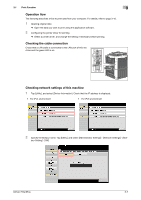Konica Minolta bizhub 654e Quick Guide - Page 76
Types of printer drivers, 3.1.2 Required settings and basic operations (For Mac OS), Preparation flow - mac driver
 |
View all Konica Minolta bizhub 654e manuals
Add to My Manuals
Save this manual to your list of manuals |
Page 76 highlights
3 Print Function 3.1 Types of printer drivers Select a printer driver that will meet your printing requirements. Driver type PCL PS XPS Description This is a standard driver for printing general office documents. Among the three drivers, this driver provides the fastest printing speed. This driver is effective to exactly print data that is created using PostScript-compatible application software from Adobe or other vendors. This driver is often used in graphics and light printing applications where good color reproducibility is important. Developed after Windows Vista, this driver supports XML Paper Specification (XPS). This driver has several advantages, including high-quality reproduction of translucence. 3.1.2 Required settings and basic operations (For Mac OS) Print data created on your computer via the network. This section describes how to configure a printer driver, for the OS X 10.6 environment, Bonjour connection, and use of metric-size paper as major conditions. Preparation flow The following describes a preparation flow to print data. For details, refer to the relevant page. This preparation is not required the second time or subsequent times. 1 Checking the cable connection (Administrator) % Check that this machine is correctly connected to the network cable. For details, refer to page 3-7. 2 Checking network settings of this machine (Administrator) % Check the network settings of this machine. For details, refer to page 3-7. The network can be used with the default settings unless otherwise requested. 3 Installing the printer driver % Install the printer driver on the computer. For details, refer to page 3-9. 4 Adding and configuring a printer driver % Set up your computer so that data can be printed using the installed printer driver. For details, refer to page 3-10. 3-6 bizhub 754e/654e