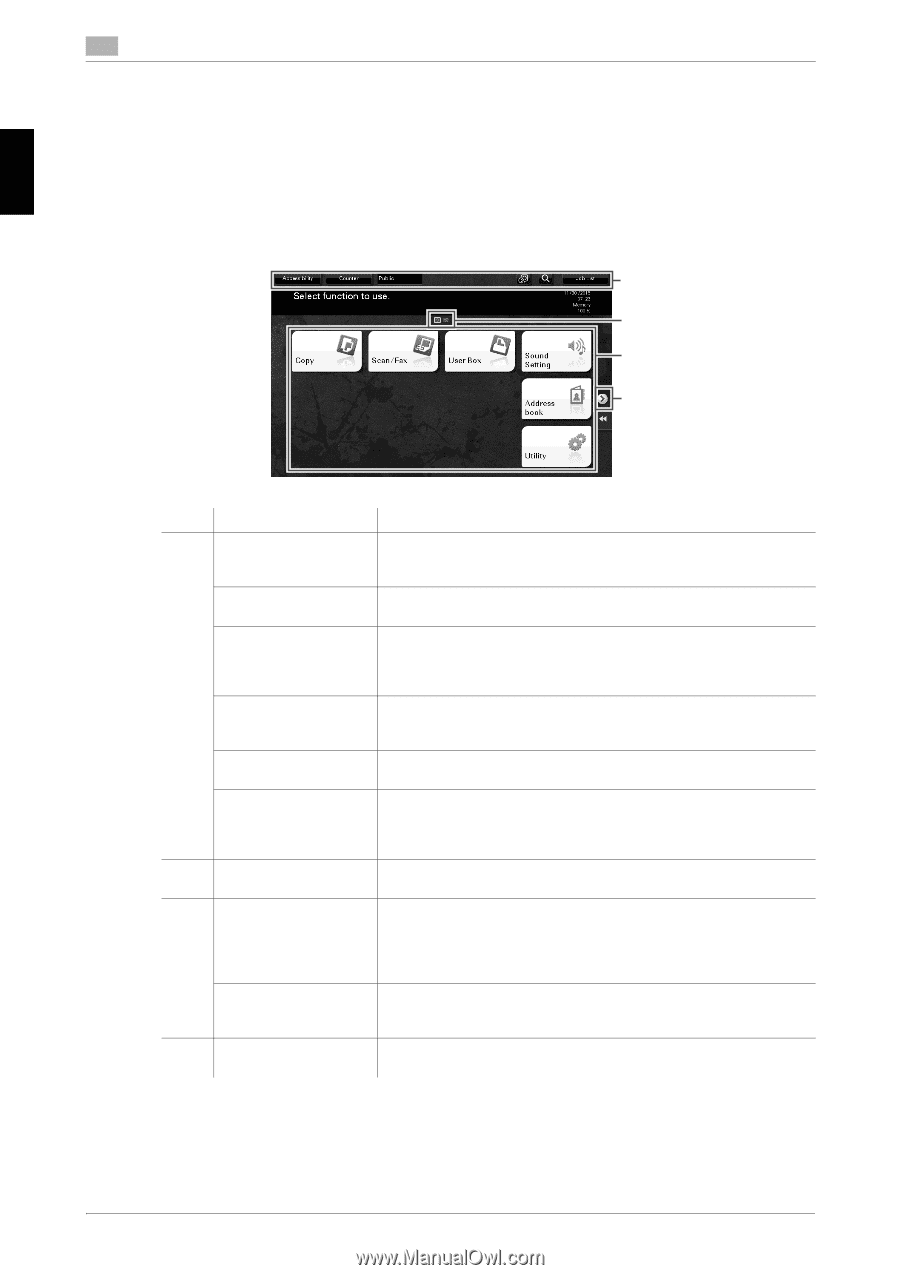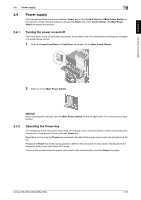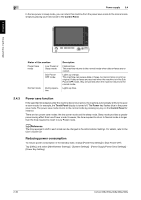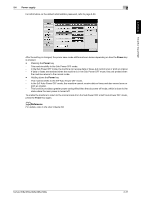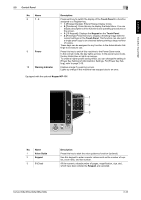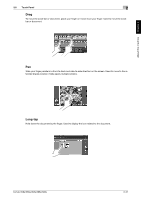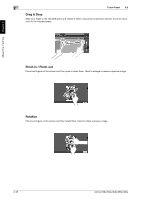Konica Minolta bizhub 658e bizhub 658e/558e/458e/368e/308e Quick Start Guide - Page 71
Touch Panel, 2.6.1 Main Menu, Layout of main menu, Main Menu
 |
View all Konica Minolta bizhub 658e manuals
Add to My Manuals
Save this manual to your list of manuals |
Page 71 highlights
About this machine Chapter 2 2 2.6 Touch Panel Touch Panel 2.6 2.6.1 Main Menu Press the Menu key on the Control Panel to display the main menu. In the main menu, you can configure settings such as frequently used functions or a shortcut key for jumping to each mode. Layout of main menu 1 2 3 4 No. Name 1 [Accessibility] [Counter] User/Account Name [Language] [Function Search] [Job List] 2 Page Indicator 3 Main menu keys [Utility] 4 Page switching key Description Tap this button to adjust a Touch Panel tapping position, change keying sounds, and configure the operating environment of the Control Panel. The total number of pages printed by this machine will be displayed while being summarized by each function. This area displays the name of the current login user or the account track name when User Authentication or Account Track is enabled. When User Authentication and Account Track are used together, the user name is displayed. Tap this button to temporarily change the language to be displayed on the panel. For details on how to display [Language], refer to the User's Guide CD. Tap this button to search for copy settings or fax/scan settings to go to the target function screen from the search result. Tap this button to display current or standby jobs. If necessary, you can check job logs or print a communication report. This list displays the operation status of the current job when it is running. For details, refer to page 2-43. Allows you to check which page is currently displayed when main menu keys are assigned to multiple pages. Display shortcut keys assigned to any function. By default, the main menu shows [Copy], [Scan/Fax], [User Box], [Sound Setting], [Address book], and [Utility]. • In some areas, [Quick Security] is located on the main menu by de- fault. Tap this button to configure settings of this machine or check the use status of this machine. • [Utility] is always displayed. Tap this key to switch pages when main menu keys are assigned to multiple pages. 2-34 bizhub 658e/558e/458e/368e/308e