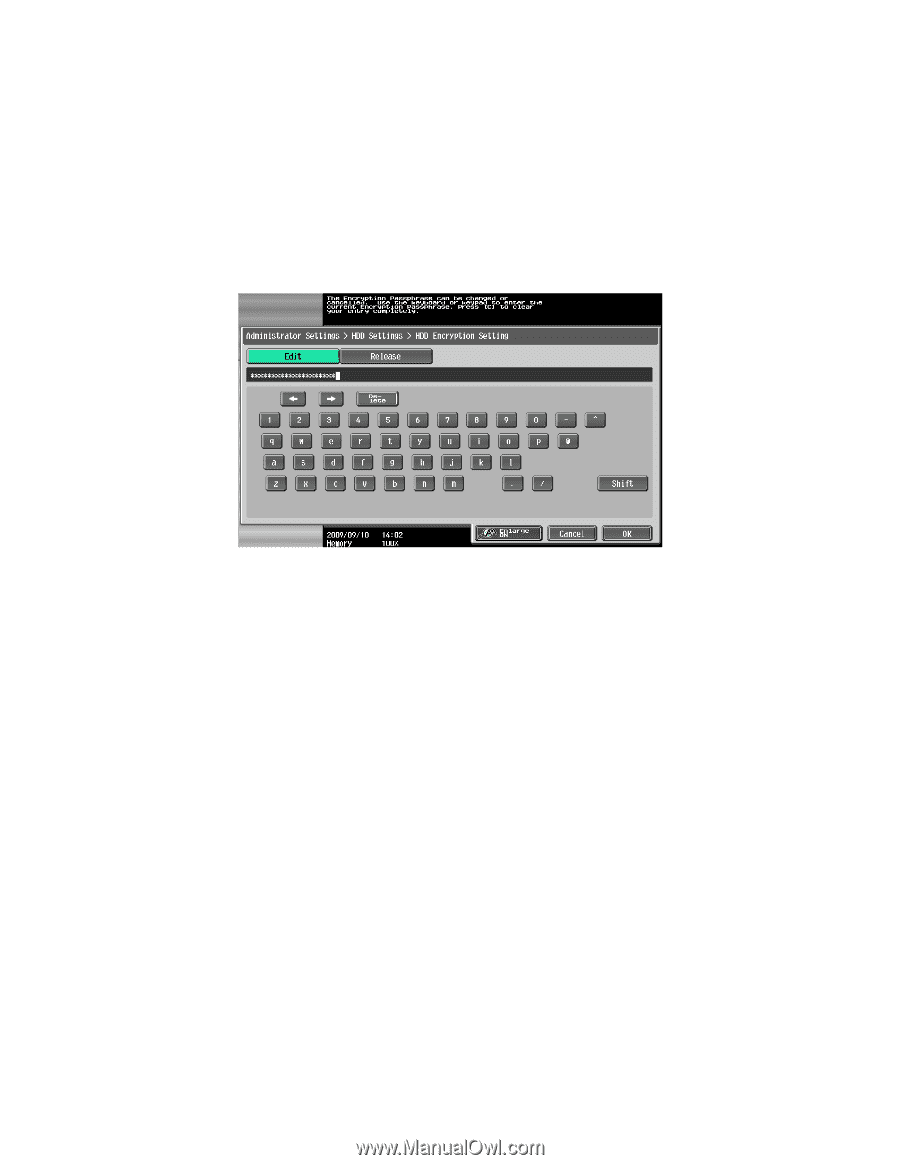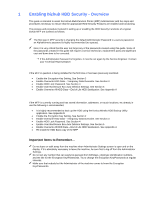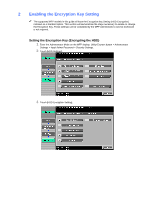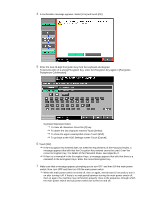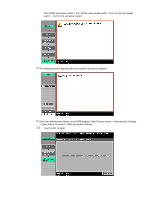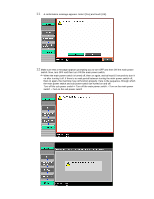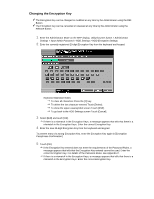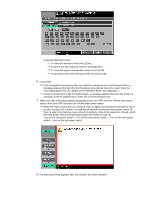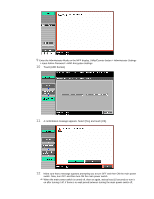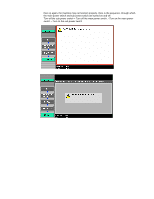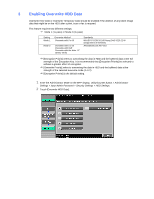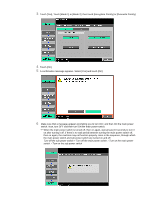Konica Minolta bizhub C280 Security Guide - Page 7
Changing the Encryption Key
 |
View all Konica Minolta bizhub C280 manuals
Add to My Manuals
Save this manual to your list of manuals |
Page 7 highlights
Changing the Encryption Key The Encryption Key can be changed or modified at any time by the Administrator using the Edit Button. The Encryption Key can be cancelled or released at any time by the Administrator using the Release Button. 1 Enter the Administrator Mode on the MFP display, Utility/Counter button > Administrator Settings > Input Admin Password > HDD Settings > HDD Encryption Settings. 2 Enter the currently registered 20-digit Encryption Key from the keyboard and keypad. Keyboard Operation Notes: To clear all characters Press the [C] key. To delete the last character entered Touch [Delete]. To show the upper case/symbol screen Touch [Shift]. To go back to the HDD Settings screen Touch [Cancel]. 3 Select [Edit] and touch [OK]. If there is a mismatch in the Encryption Keys, a message appears that tells that there is a mismatch in the Encryption Keys. Enter the correct Encryption Key. 4 Enter the new 20-digit Encryption Key from the keyboard and keypad. To prevent entry of a wrong Encryption Key, enter the Encryption Key again in [Encryption Passphrase Confirmation]. 5 Touch [OK]. If the Encryption Key entered does not meet the requirements of the Password Rules, a message appears that tells that the Encryption Key entered cannot be used. Enter the correct Encryption Key. For details of the Password Rules, see Appendix C. If there is a mismatch in the Encryption Keys, a message appears that tells that there is a mismatch in the Encryption Keys. Enter the correct Encryption Key.