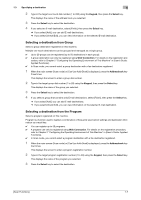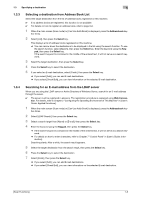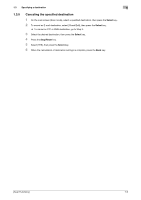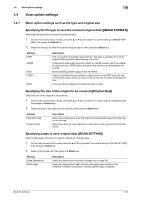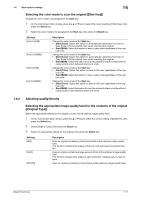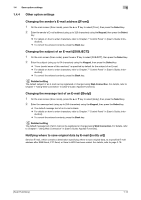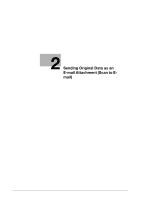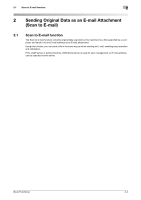Konica Minolta bizhub C3110 bizhub C3110 Scan Functions User Guide - Page 15
Original Type]
 |
View all Konica Minolta bizhub C3110 manuals
Add to My Manuals
Save this manual to your list of manuals |
Page 15 highlights
1.4 Scan option settings 1 Selecting the color mode to scan the original ([Start key]) Change the color mode to be assigned to the Start key. 1 On the main screen (Scan mode), press the + or , key to select the current setting of [Start key], then press the Select key. 2 Select the color mode to be assigned to the Start key, then press the Select key. Settings [Auto Col/GS] [Auto Col/B&W] [Full Col/GS] [Full Col/B&W] Description Change the color mode of the Start key. • Start (Color): Select this option to automatically determine Full Color or Gray Scale to fit the original color when scanning the original. • Start (B&W): Select this option to scan in gray scale regardless of the orig- inal color. Change the color mode of the Start key. • Start (Color): Select this option to automatically determine Full Color or Gray Scale to fit the original color when scanning the original. • Start (B&W): Select this option to scan the original in black or white without using neutral colors between black and white. Change the color mode of the Start key. • Start (Color): Select this option to scan in full color regardless of the orig- inal color. • Start (B&W): Select this option to scan in gray scale regardless of the orig- inal color. Change the color mode of the Start key. • Start (Color): Select this option to scan in full color regardless of the orig- inal color. • Start (B&W): Select this option to scan the original in black or white without using neutral colors between black and white. 1.4.2 Adjusting quality/density Selecting the appropriate image quality level for the contents of the original ([Original Type]) Select the appropriate setting for the original to scan it at the optimal image quality level. 1 On the main screen (Scan mode), press the + or , key to select the current setting of [QUALITY], then press the Select key. 2 Select [Original Type], then press the Select key. 3 Select the appropriate setting for the original, then press the Select key. Settings [MIX] [TEXT] [PHOTO] Description Scan an original consisting of text and photos at the optimum image quality level. This function sharpens the edges of the text, and reproduces smoother photos. Scan an original containing a large amount of text at the optimum image quality level. This function sharpens the edges of each character, creating easy-to read images. Scan an original consisting of only photos at the optimum image quality level. [Scan Functions] 1-11