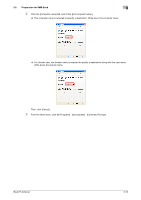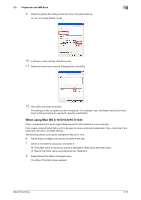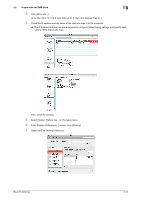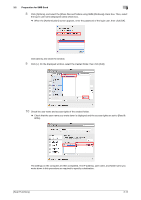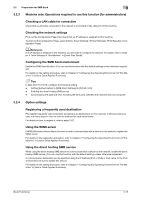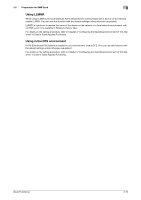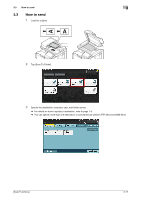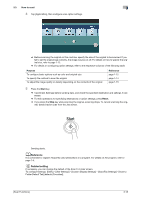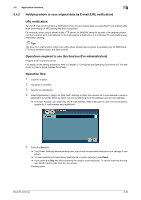Konica Minolta bizhub C3350 bizhub C3850/C3350 Scan Functions User Guide - Page 45
Configuring the SMB Send environment
 |
View all Konica Minolta bizhub C3350 manuals
Add to My Manuals
Save this manual to your list of manuals |
Page 45 highlights
3.2 Preparation for SMB Send 3 3.2.3 Machine side: Operations required to use this function (for administrators) Checking a LAN cable for connection Check that a LAN cable connected to the network is connected to the LAN port of this machine. Checking the network settings Print out the Configuration Page, then check that an IP address is assigned to this machine. To print out the Configuration Page, select [Utility] - [User Settings] - [Printer Settings] - [Print Reports] - [Configuration Page]. dReference If no IP address is assigned to this machine, you will need to configure the network. For details, refer to Chapter 4 "Initial Settings of This Machine" in [Quick Start Guide]. Configuring the SMB Send environment Enable the SMB Send function. (You can use this function with the default settings unless otherwise requested.) For details on the setting procedure, refer to Chapter 2 "Configuring the Operating Environment of This Machine" in [User's Guide Applied Functions]. Tips In Mac OS X 10.7/10.8, configure the following setting. - Setting [Authentication] in [SMB Client Settings] to [NTLM v1/v2] - Enabling the direct hosting SMB service - Synchronizing the date and time, including the time zone, between the machine and your computer 3.2.4 Option settings Registering a frequently used destination Pre-register frequently-used computers and servers as destinations on this machine; it will save having to carry out many steps in order to enter an address for each transmission. For details on how to register it, refer to page 10-2. Using the WINS server If WINS (Windows Internet Name Service) is used to communicate with a device on the network, register the WINS server. For details on the registration procedure, refer to Chapter 2 "Configuring the Operating Environment of This Machine" in [User's Guide Applied Functions]. Using the direct hosting SMB service When using the direct hosting SMB service to communicate with a device on the network, enable the direct hosting SMB service. (You can use this function with the default settings unless otherwise requested.) A communication destination can be specified using the IP address (IPv4 or IPv6) or host name. In the IPv6 environment, be sure to enable this service. For details on the setting procedure, refer to Chapter 2 "Configuring the Operating Environment of This Machine" in [User's Guide Applied Functions]. [Scan Functions] 3-15