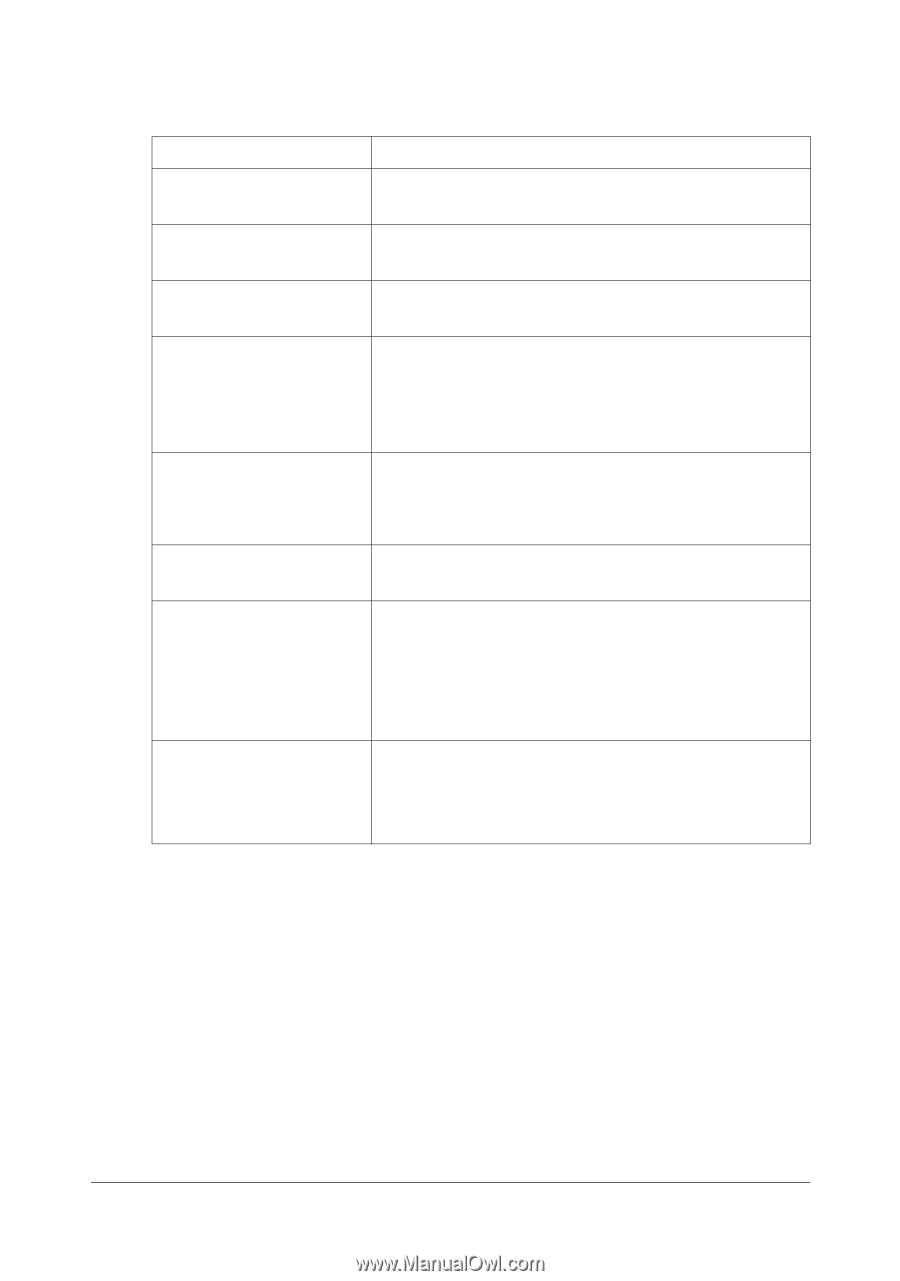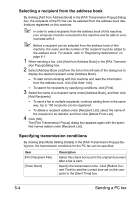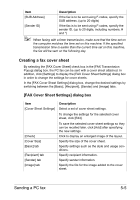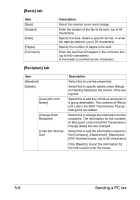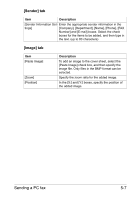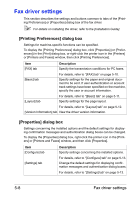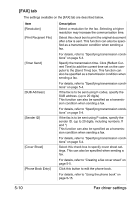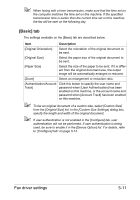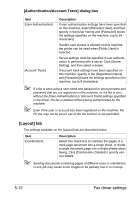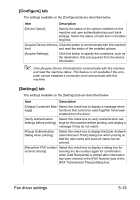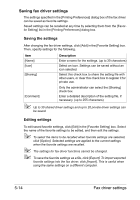Konica Minolta bizhub C35 bizhub C35 Facsimile User Guide - Page 92
Common Settings, Add] Favorite Setting
 |
View all Konica Minolta bizhub C35 manuals
Add to My Manuals
Save this manual to your list of manuals |
Page 92 highlights
Common Settings The buttons described below appear on all tabs. Item Description [OK] Click this button to apply changes to the settings and close the dialog box. [Cancel] Click this button to cancel changes to the settings and close the dialog box. [Help] Click this button to display the Help for the items in the displayed dialog box. [Add] (Favorite Setting) Click this button to save the current settings so they can be recalled later. For details, refer to "Saving fax driver settings" on page 5-14. [Edit] (Favorite Setting) Click this button to change the saved settings. [Default] View For details, refer to "Saving fax driver settings" on page 5-14. Click this button to return the settings to those specified when the driver was installed. Displays a sample page layout based on the current settings so the transmission result image can be checked. [Printer Information] Icons for the specified functions appear at the bottom. Click this button to start Web Connection and check the printer information. This button is available only when your computer can communicate with this machine. Fax driver settings 5-9