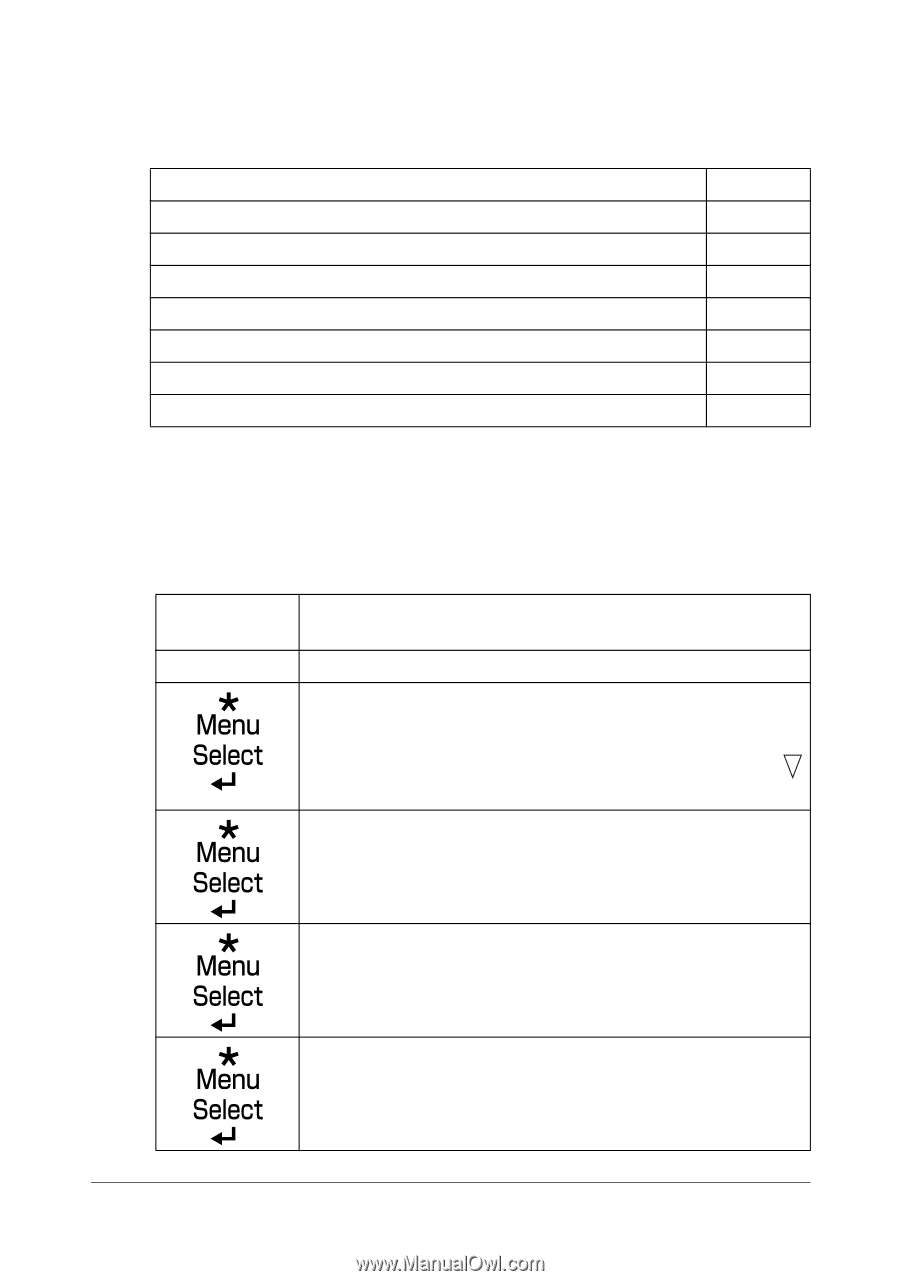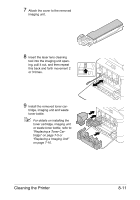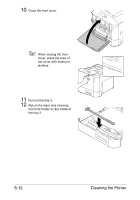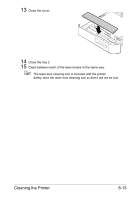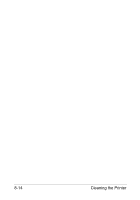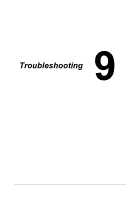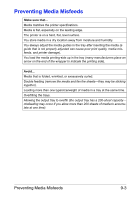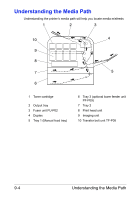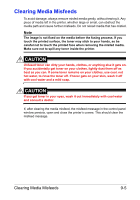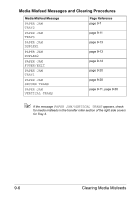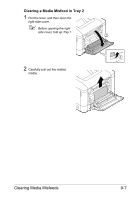Konica Minolta bizhub C35P bizhub C35P User Guide - Page 207
Introduction, Printing a Configuration
 |
View all Konica Minolta bizhub C35P manuals
Add to My Manuals
Save this manual to your list of manuals |
Page 207 highlights
Introduction This chapter provides information to aid you in resolving printer problems you may encounter, or at least guide you to the proper sources for help. Printing the Configuration Page Preventing Media Misfeeds Understanding the Media Path Clearing Media Misfeeds Solving Problems with Media Misfeeds Solving Other Problems Solving Problems with Printing Quality Status, Error, and Service Messages page 9-2 page 9-3 page 9-4 page 9-5 page 9-23 page 9-25 page 9-30 page 9-36 Printing a Configuration Page Print a configuration page to verify the printer is printing correctly, or to check the printer configuration. Press Key (once) Until Display Reads READY PRINT MENU If an optional hard disk kit HD-P03 is installed, the PROOF/ PRINT MENU appears at the top of the menu. Press the key to select the PRINT MENU. CONFIGRATION PG PRINT The configuration page prints and the printer goes back to READY. 9-2 Introduction