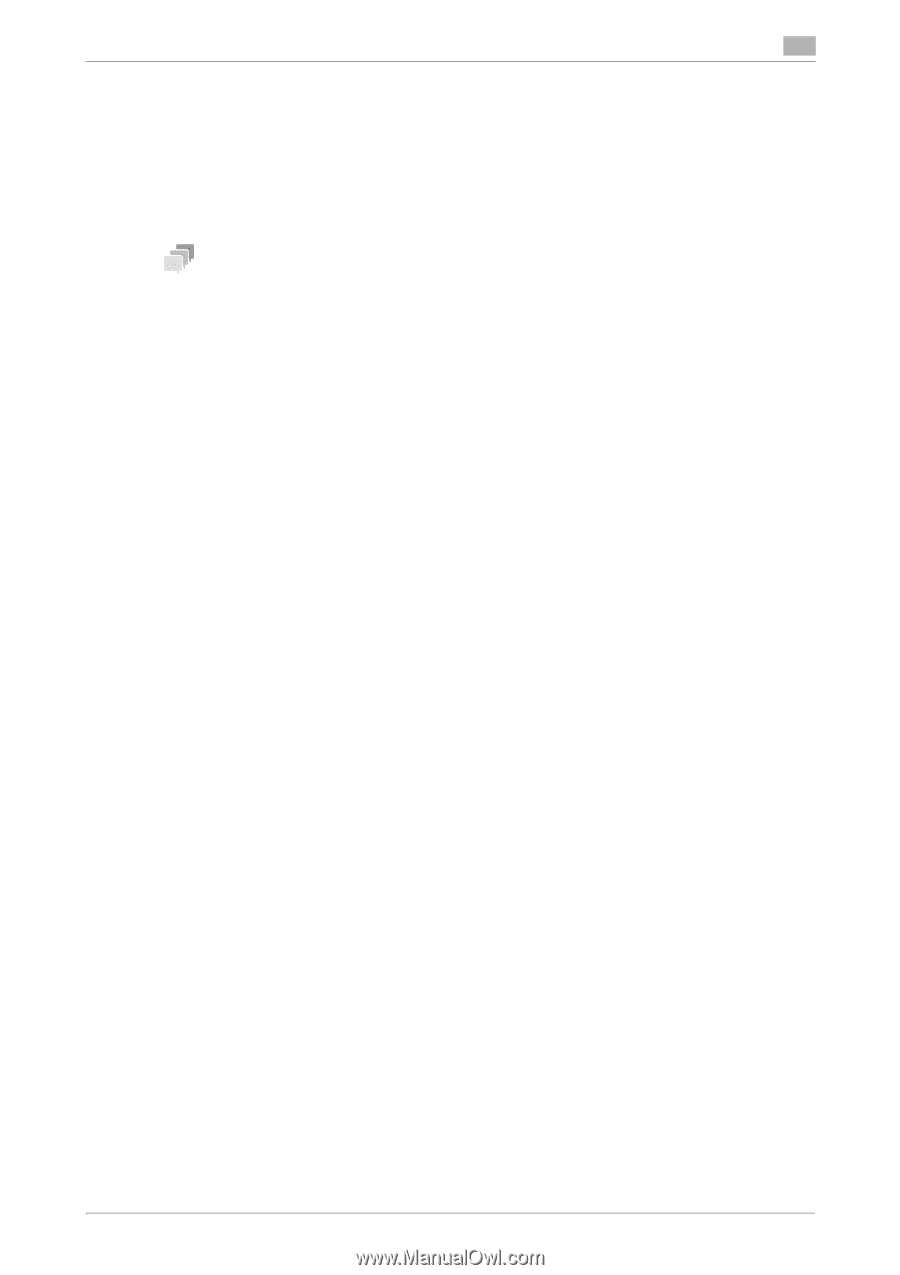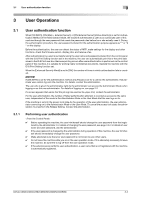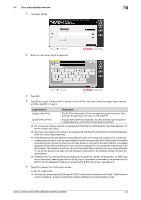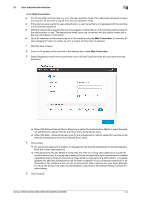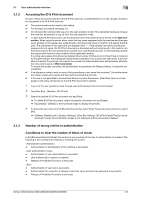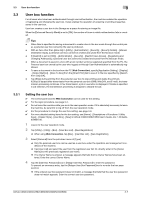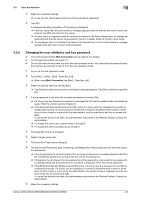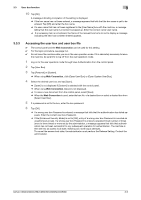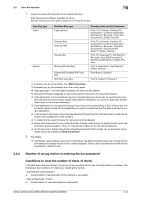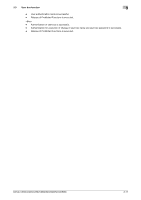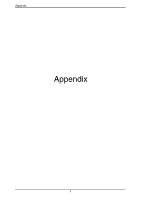Konica Minolta bizhub C360i bizhub C360i/C300i/C250i Security Operations User - Page 97
Keys] - [Classic Style] - [User Box] - [New] in bizhub C360i/C300i/C250i User's Guide, Ver. 1.00
 |
View all Konica Minolta bizhub C360i manuals
Add to My Manuals
Save this manual to your list of manuals |
Page 97 highlights
3.3 User box function 3 3.3 User box function For all users who have been authenticated through user authentication, the machine enables the operation of registering and changing the user box. It also enables the operation of acquiring or printing image files saved in the user box. User box creates a user box in the Storage as a space for storing an image file. When the [Enhanced Security Mode] is set to [ON], the number of times in which authentication fails is counted. Tips - When New is specified for saving a document to create a box in the box mode through the control panel, a personal user box owned by the user is produced. - With an item other than [Allow All] in [Utility] - [Administrator] - [Security] - [Security Details] - [Manual Destination Input], a personal user box cannot be created and saved from the fax/scan mode. - If [Restrict] is set in [Utility] - [Administrator] - [Security] - [Restrict User Access] - [Registering and Changing Addresses], a personal user box cannot be created and saved from the fax/scan mode. - When a document is saved in a box with a box number yet to be registered specified from the PC, the Personal user box owned by the user who logged on through User Authentication is automatically registered. - To save a document in the box from the PC (Web Connection), specify [Application Setting] - [Display] - [Output Method] - [Scan To Box] from the [Direct Print] tab to save it in the box specified by [Search from List]-[OK]. - Tap [Stop] during printing from the personal user box to stop printing and delete the print job. If [Stop] is tapped after transmission from the personal user box (SMB, WebDAV, and E-mail), the transmission processing continues. In fax transmission, a job in execution is displayed. If Delete is specified in job selection, the transmission processing is stopped to discard the job. 3.3.1 Setting the user box 0 The control panel and the Web Connection can be used for this setting. 0 For the logon procedure, see page 3-2. 0 Do not leave the machine while you are in the user operation mode. If it is absolutely necessary to leave the machine, be sure first to log off from the user operation mode. 0 For the procedure to change the user box setting, see page 3-8. 0 For more detailed setting items for the box setting, see [Home] - [Descriptions of Functions / Utility Keys] - [Classic Style] - [User Box] - [New] in bizhub C360i/C300i/C250i User's Guide, Ver. 1.00 AA2J9598BA-00. 1 Log on to the user operation mode. 2 Tap [Utility] - [Utility] - [Box] - [User Box List] - [New Registration]. % When using Web Connection, tap [Box] - [User Box List] - [New Registration]. 3 Select [Personal] from the pull-down menu of [Type]. % Only the personal user box can be used as a user box under the operation and management conditions of the machine. % Tap [User List] and select the user from the registered user list. Or, directly enter in the [Owner Name] box the previously registered user name. % If no Owner Name is entered, a message appears that tells that no Owner Names have been entered. Enter the correct Owner Name. 4 Tap the [User Box Password] box in [Assign User Box Password] to enter the password. To prevent an erroneous entry, tap the [Retype User Box Password] box to re-enter the box password.rd. % If the entered user box password does not match, a message that tells that the user box password does not match appears. Enter the correct user box password. bizhub C360i/C300i/C250i/C036DNi/C030DNi/C025DNi 3-7