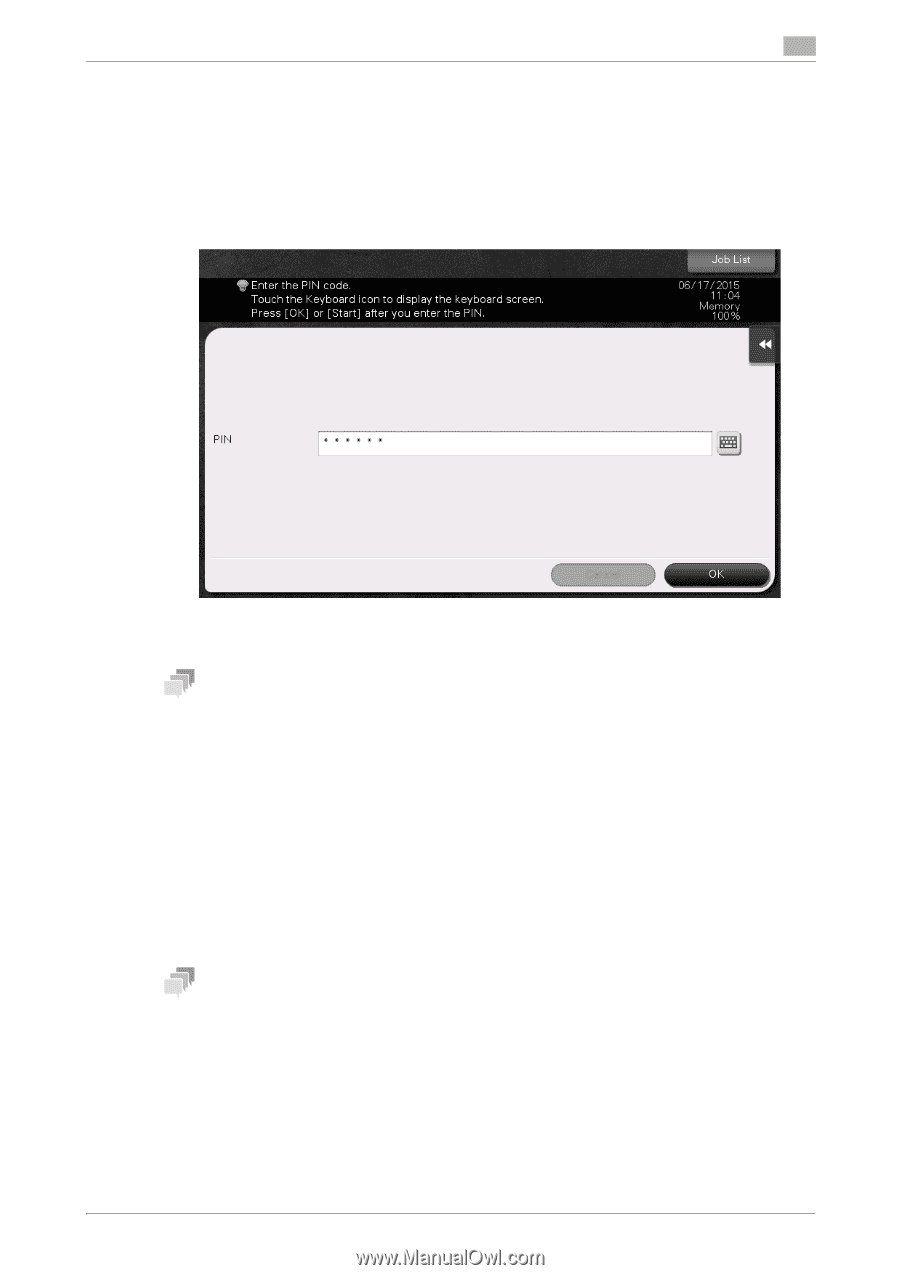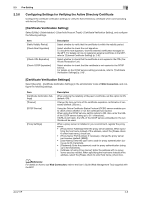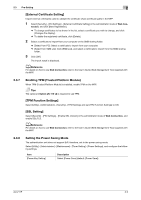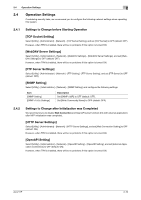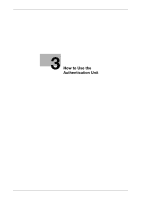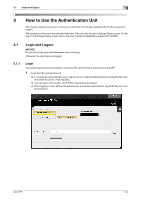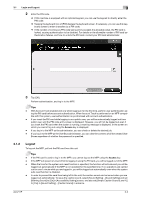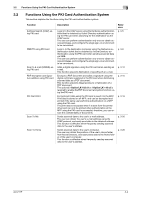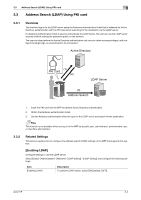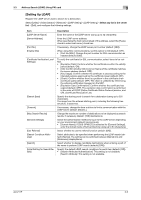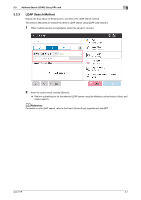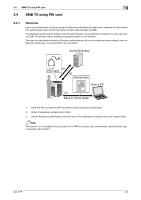Konica Minolta bizhub C360i AU-211P User Guide for bizhub C360i and C4050i Ser - Page 19
Logout
 |
View all Konica Minolta bizhub C360i manuals
Add to My Manuals
Save this manual to your list of manuals |
Page 19 highlights
3.1 Login and Logout 3 2 Enter the PIN code. % If this machine is equipped with an optional keypad, you can use the keypad to directly enter the PIN code. % Tapping the keyboard icon of [PIN] displays the keyboard screen. If necessary, you can use this keyboard screen to enter characters as a PIN code. % If the number of continuous PIN code typing errors exceeds the allowable value, the PKI card is locked, causing authentication to be disabled. For details on the allowable number of PKI card authentication failures, and how to unlock the PKI card, contact your PKI card administrator. 3 Tap [OK]. Perform authentication, and log in to the MFP. Tips - With Account Track enabled and only when logging in for the first time, perform user authentication us- ing the PKI card before account authentication. When Account Track is performed on an MFP compatible with this system, user authentication is synchronized with account authentication. - If you insert the PKI card while logging in as a public user, you will be automatically logged out from public user, and the PIN code entry screen is displayed. However, you will not be logged out even if you insert the PKI card when the system is running, a warning message is displayed, or the screen on which you cannot log out using the Access key is displayed. - If you log in to the MFP as the administrator, you can check or delete the desired job. - If you log in to the MFP as the User Box administrator, you can view the contents of all the created User Boxes regardless of whether the password is specified. 3.1.2 Logout To log out the MFP, pull out the PKI card from this unit. Tips - If the PKI card is used to log in to the MFP, you cannot log out the MFP using the Access key. - If the MFP sub power is turned off while logging in using the PKI card, you will be logged out of the MFP. - When the time for the system auto reset function is specified, the function will activate and you will be logged out automatically if the MFP is not operated for the specified time. If no operations are carried out for over 1 minute while you are logged in, you will be logged out automatically even when the system auto reset function is disabled. - In order to prevent the card from being left in the unit, the caution sound can be issued when you are logged out automatically. To issue the caution sound, select [Sound Setting] - [Sound Setting] and set [Warning Sound] to [On] in [Accessibility Setting] screen, and also set [Simple Caution Sound (Level 1)] to [Yes] in [Sound Setting] - [Caution Sound] in advance. AU-211P 3-3