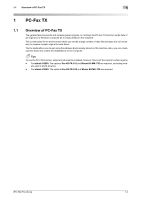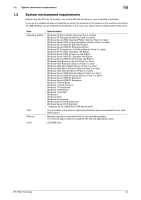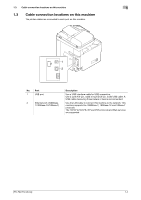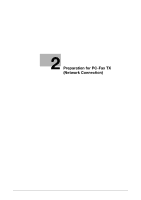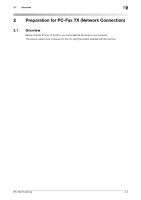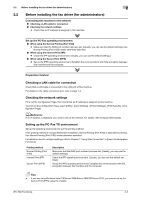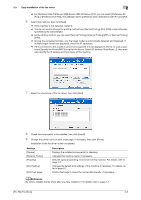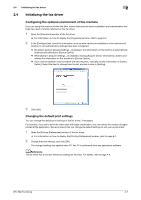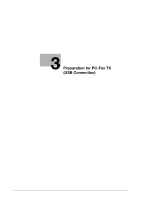Konica Minolta bizhub C3850 bizhub C3850/C3350 PC-Fax Functions User Guide - Page 10
Before installing the fax driver (for administrators), Checking a LAN cable for connection
 |
View all Konica Minolta bizhub C3850 manuals
Add to My Manuals
Save this manual to your list of manuals |
Page 10 highlights
2.2 Before installing the fax driver (for administrators) 2 2.2 Before installing the fax driver (for administrators) Connecting this machine to the network Checking a LAN cable for connection Checking the network settings % Check that an IP address is assigned to this machine. Set up the PC-Fax operating environment. When using the Normal Printing (Port 9100) % Make sure that the RAW port number has been set. (Usually, you can use the default settings.) Use Normal Printing (Port 9100) unless otherwise specified. When using the Internet Print (IPP) % Check the IPP operating environment. (Usually, you can use the default settings.) When using the Secure Print (IPPS) % Set up the IPPS operating environment. Establish the communication with SSL encryption between this machine and the computer. Preparation finished Checking a LAN cable for connection Check that a LAN cable is connected to the LAN port of this machine. For details on the cable connection port, refer to page 1-4. Checking the network settings Print out the Configuration Page, then check that an IP address is assigned to this machine. To print out the Configuration Page, select [Utility] - [User Settings] - [Printer Settings] - [Print Reports] - [Configuration Page]. dReference If no IP address is displayed, you need to set up the network. For details, refer to [Quick Start Guide]. Setting up the PC-Fax TX environment Set up the operating environment to suit the printing method. If the printing method is not specified before installation, Normal Printing (Port 9100) is selected for printing. Use Normal Printing (Port 9100) unless otherwise specified. For details on how to configure settings, refer to Chapter 1 "Using Web Connection" in [User's Guide Applied Functions]. Printing method Normal Printing (Port 9100) Internet Print (IPP) Secure Print (IPPS) Description Make sure that the RAW port number has been set. (Usually, you can use the default settings.) Check the IPP operating environment. (Usually, you can use the default settings.) Set up the IPPS operating environment. Establish the communication with SSL encryption between this machine and the computer. Tips - If you are using Windows Vista/7/8/Server 2008/Server 2008 R2/Server 2012, you cannot set up the Secure Print (IPPS) using the installer. [PC-FAX Functions] 2-3