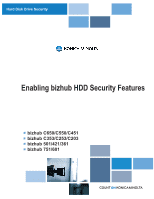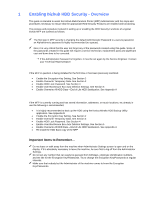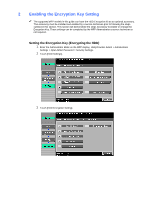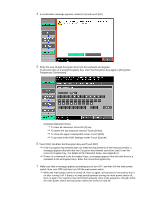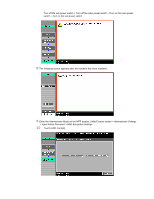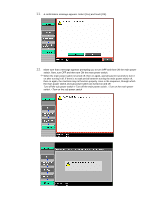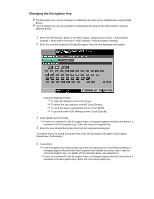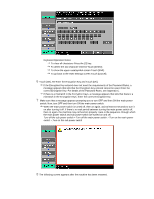Konica Minolta bizhub C550 bizhub C203/C253/C353/C451/C550/C650, bizhub 361/42 - Page 3
Enabling the Encryption Key Setting - mfp
 |
View all Konica Minolta bizhub C550 manuals
Add to My Manuals
Save this manual to your list of manuals |
Page 3 highlights
2 Enabling the Encryption Key Setting The supported MFP models in this guide can have the HDD Encryption Kit as an optional accessory. This accessory must be installed and enabled by a service technician prior to following the steps outlined in this section. This section will demonstrate the steps necessary to enable or change the Encryption Key. These settings can be completed by the MFP Administrator a service technician is not required. Setting the Encryption Key (Encrypting the HDD) 1 Enter the Administrator Mode on the MFP display, Utility/Counter button > Administrator Settings > Input Admin Password > Security Settings. 2 Touch [HDD Settings]. 3 Touch [HDD Encryption Setting].
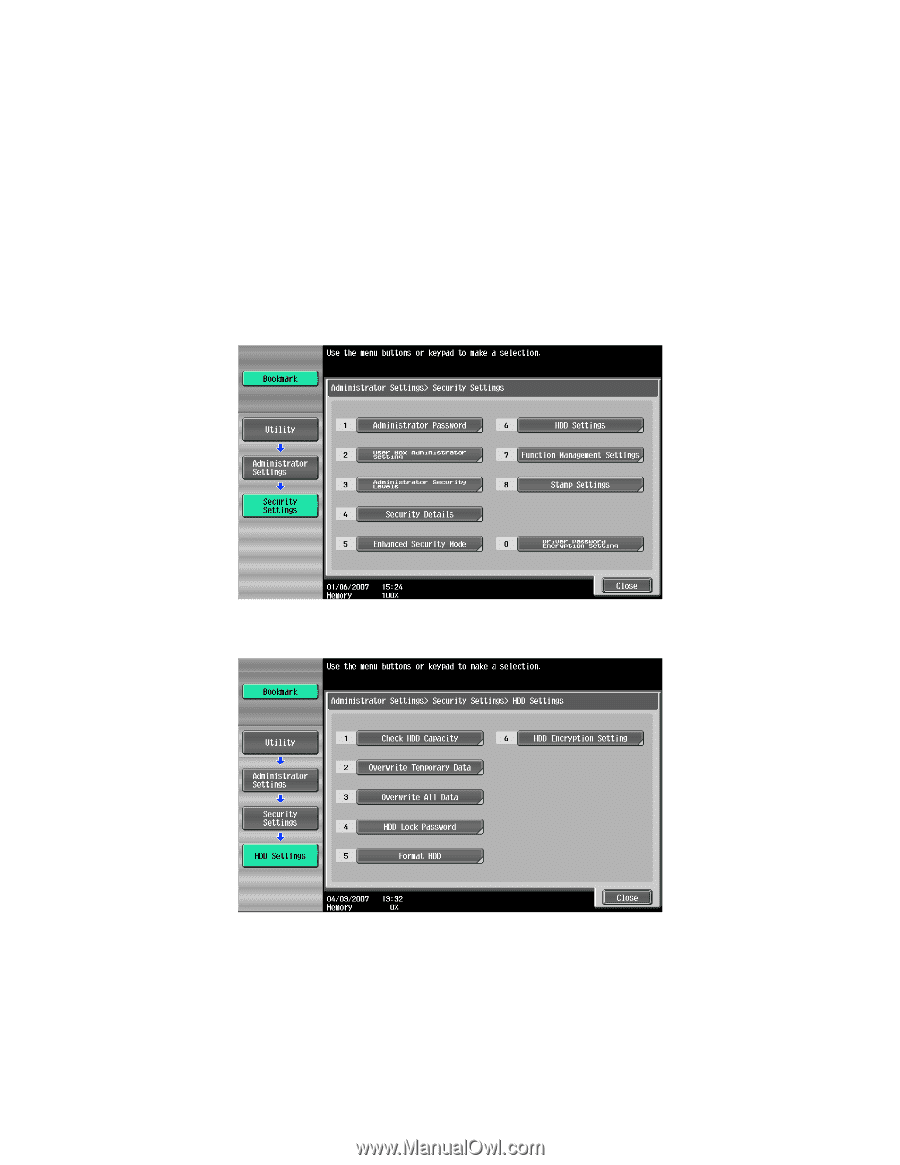
2
Enabling the Encryption Key Setting
3
The supported MFP models in this guide can have the HDD Encryption Kit as an optional accessory.
This accessory must be installed and enabled by a service technician prior to following the steps
outlined in this section. This section will demonstrate the steps necessary to enable or change the
Encryption Key. These settings can be completed by the MFP Administrator a service technician is
not required.
Setting the Encryption Key (Encrypting the HDD)
1
Enter the Administrator Mode on the MFP display,
Utility/Counter button > Administrator
Settings > Input Admin Password > Security Settings
.
2
Touch [HDD Settings].
3
Touch [HDD Encryption Setting].