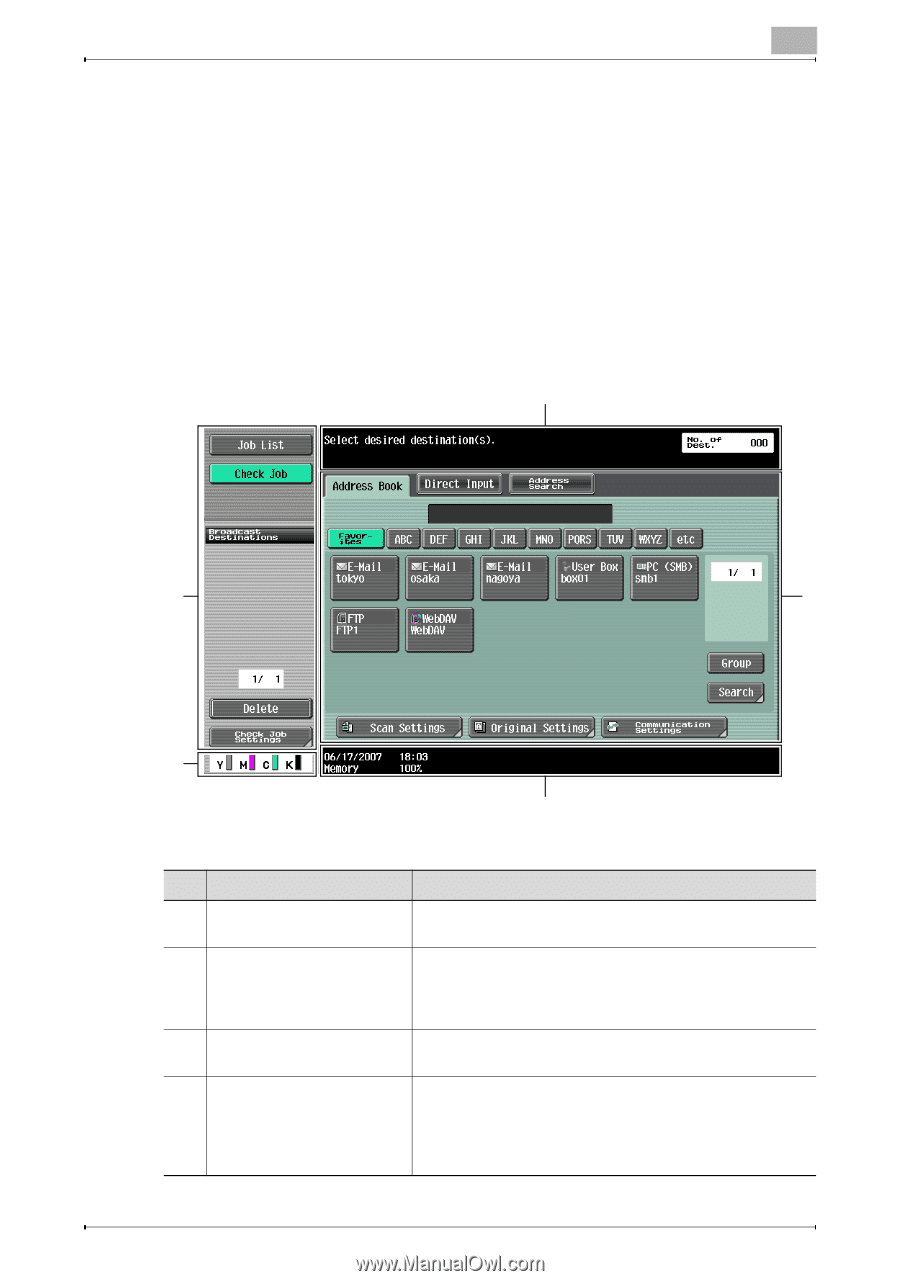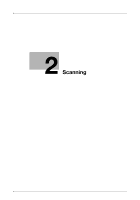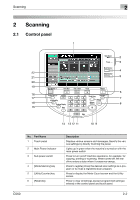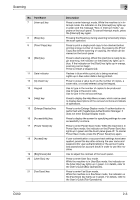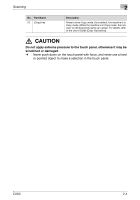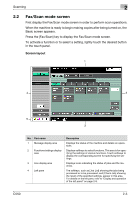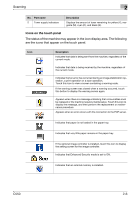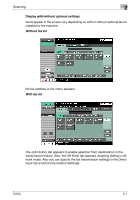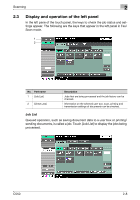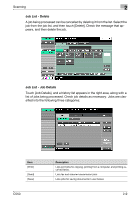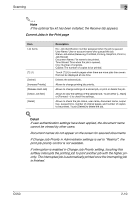Konica Minolta bizhub C550 bizhub C550 Network Scanner Operations User Guide - Page 44
Fax/Scan mode screen, Screen layout
 |
View all Konica Minolta bizhub C550 manuals
Add to My Manuals
Save this manual to your list of manuals |
Page 44 highlights
Scanning 2 2.2 Fax/Scan mode screen First display the Fax/Scan mode screen in order to perform scan operations. When the machine is ready to begin making copies after being turned on, the Basic screen appears. Press the [Fax/Scan] key to display the Fax/Scan mode screen. To activate a function or to select a setting, lightly touch the desired button in the touch panel. Screen layout 1 4 2 5 3 No. Part name 1 Message display area 2 Functions/settings display area 3 Icon display area 4 Left pane Description Displays the status of the machine and details on operations. Displays softkeys to select functions. This area is for specifying the settings of various functions. Touch softkeys to display the corresponding screen for specifying the settings. Displays icons indicating the status of jobs and the machine. The softkeys, such as [Job List] showing the jobs being processed or to be processed, and [Check Job] showing the result of the specified settings, appear in this area. For details on the left pane, refer to "Display and operation of the left panel" on page 2-8. C550 2-5