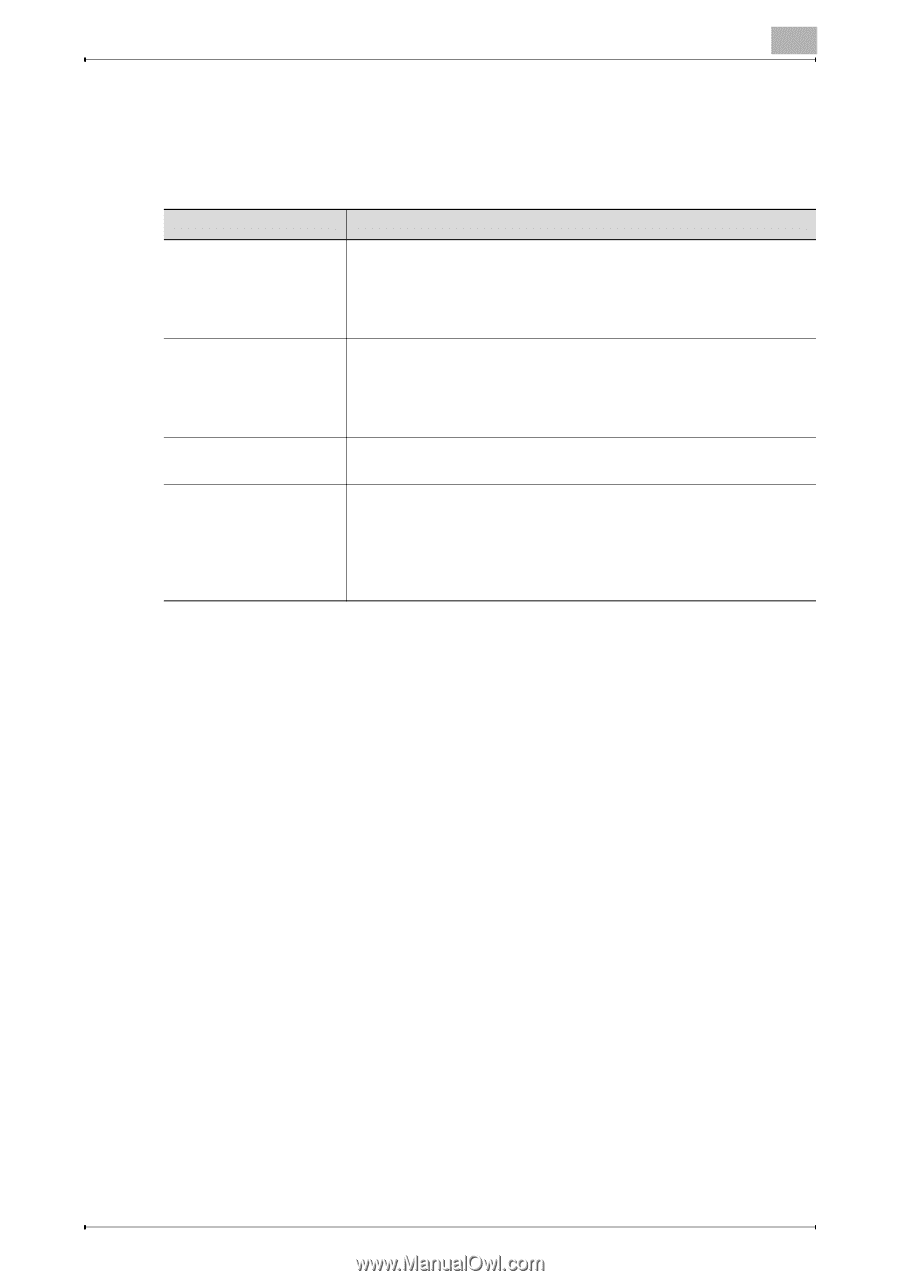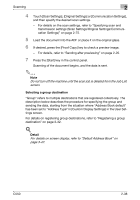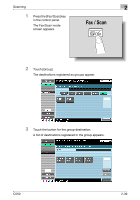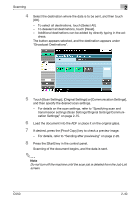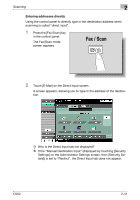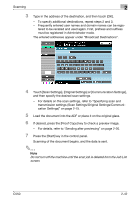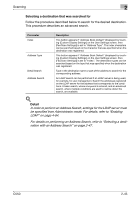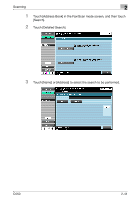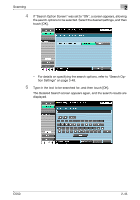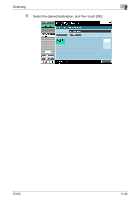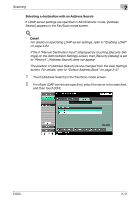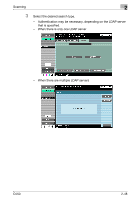Konica Minolta bizhub C550 bizhub C550 Network Scanner Operations User Guide - Page 82
Selecting a destination that was searched for, For details on performing an Address Search
 |
View all Konica Minolta bizhub C550 manuals
Add to My Manuals
Save this manual to your list of manuals |
Page 82 highlights
Scanning 2 Selecting a destination that was searched for Follow the procedure described below to search for the desired destination. This procedure describes an advanced search. Parameter Index Address Type Detail Search Address Search Description This button appears if "Address Book Default" (displayed by touching [Custom Display Settings] on the User Settings screen, then [Fax/Scan Settings]) is set to "Address Type". The index characters can be searched based on the character that was specified when the destination was registered. This button appears if "Address Book Default" (displayed by touching [Custom Display Settings] on the User Settings screen, then [Fax/Scan Settings]) is set to "Index". The destination types can be searched based on the type that was specified when the destination was registered. Type in the destination name or part of the address to search for the corresponding address. An LDAP search can be performed if an LDAP server is being used, for example, for user management. Search the addresses registered on the LDAP server for the address that corresponds to the conditions. A basic search, where a keyword is entered, and an advanced search, where multiple conditions are used to narrow down the search, are available. ! Detail In order to perform an Address Search, settings for the LDAP server must be specified from Administrator mode. For details, refer to "Enabling LDAP" on page 4-64. For details on performing an Address Search, refer to "Selecting a destination with an Address Search" on page 2-47. C550 2-43