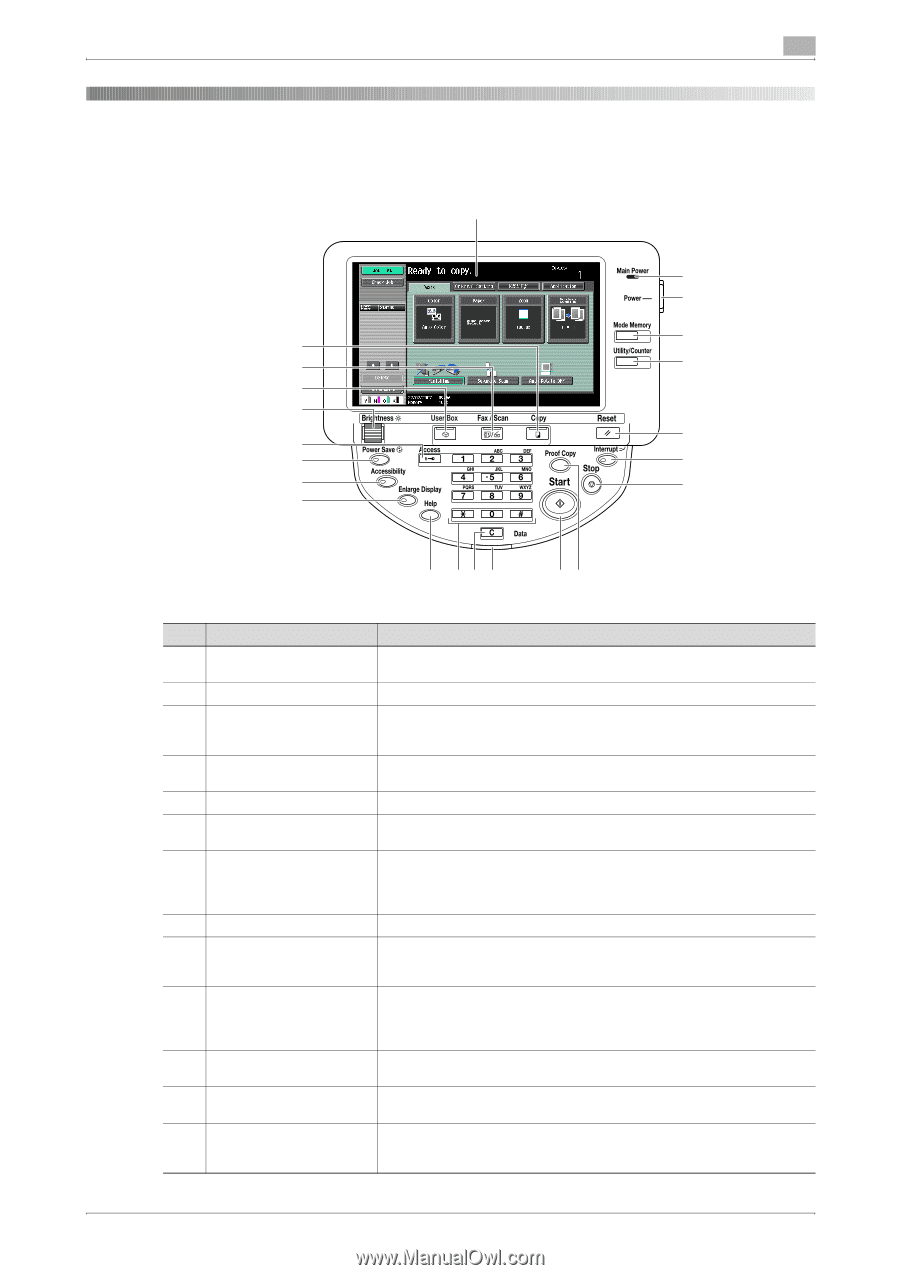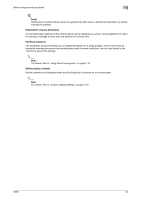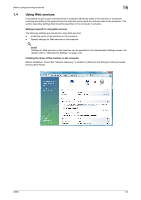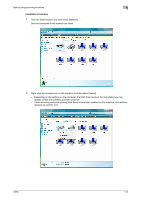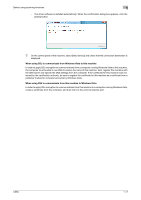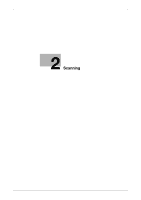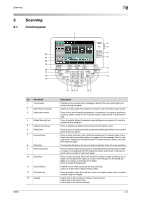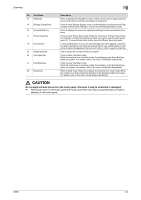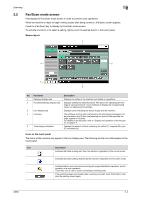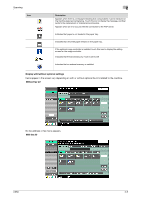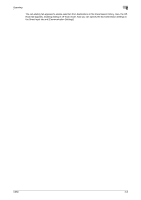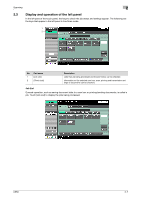Konica Minolta bizhub C650 bizhub C650 Network Scanner Operations User Guide - Page 29
Scanning, 2.1 Control panel, Part Name, Description
 |
View all Konica Minolta bizhub C650 manuals
Add to My Manuals
Save this manual to your list of manuals |
Page 29 highlights
Scanning 2 Scanning 2.1 Control panel 1 22 21 20 19 18 17 16 15 2 2 3 4 5 6 7 8 No. Part Name 1 Touch panel 2 Main Power indicator 3 Sub power switch 4 [Mode Memory] key 5 [Utility/Counter] key 6 [Reset] key 7 [Interrupt] key 8 [Stop] key 9 [Proof Copy] key 10 [Start] key 11 Data indicator 12 [C] (clear) key 13 Keypad C650 14 13 12 11 10 9 Description Displays various screens and messages. Specify the various settings by directly touching the panel. Lights up in blue when the machine is turned on with the main power switch Press to turn on/off machine operations, for example, for copying, printing or scanning. When turned off, the machine enters a state where it conserves energy. Press to register (store) the desired scan settings as a program or to recall a registered scan program. Press to display the Meter Count screen and the Utility screen. Press to clear all settings (except programmed settings) entered in the control panel and touch panel. Press to enter Interrupt mode. While the machine is in Interrupt mode, the indicator on the [Interrupt] key lights up in green and the message "Now in Interrupt mode." appears on the touch panel. To cancel Interrupt mode, press the [Interrupt] key again. Pressing the [Stop] key during scanning temporarily stops the scan operation. Press to print a single proof copy to be checked before printing a large number of copies. By pressing the [Proof Copy] key before scanning or copying, the result can be viewed on the touch panel. Press to start scanning. When this machine is ready to begin scanning, the indicator on the [Start] key lights up in blue. If the indicator on the [Start] key lights up in orange, scanning cannot begin. Press to restart a stopped job. Flashes in blue while a print job is being received. Lights up in blue when data is being printed. Press to erase a value (such as the number of copies, a zoom ratio, or a size) entered using the keypad. Use to type in the number of copies to be produced. Use to type in the zoom ratio. Use to type in the various settings. 2-2