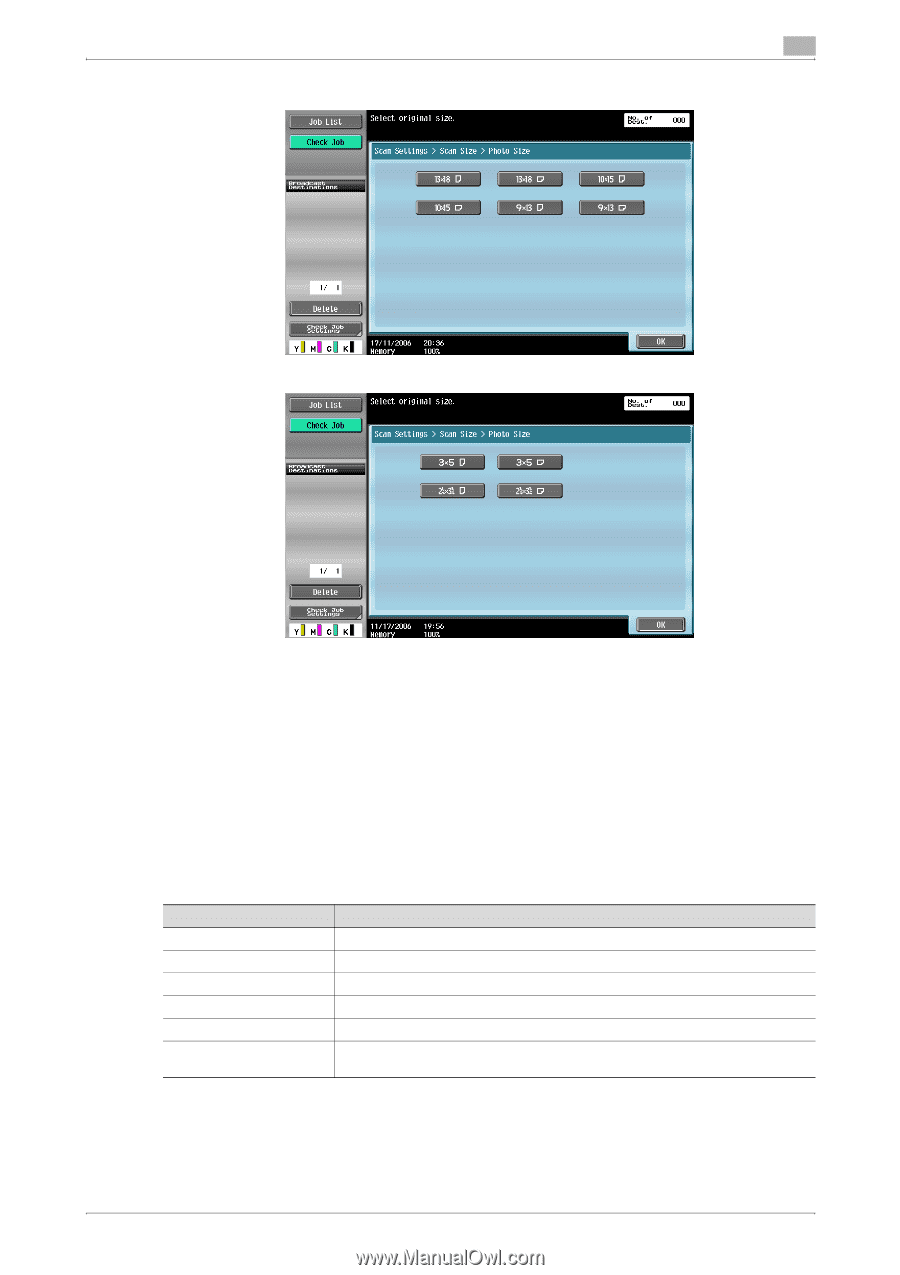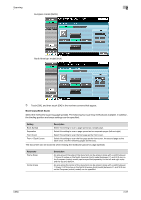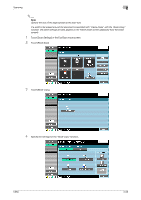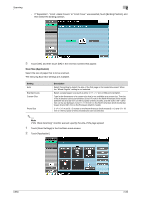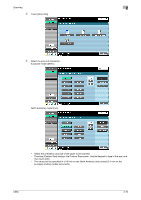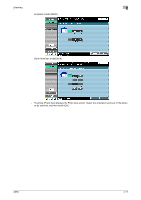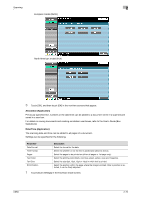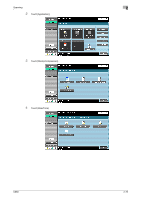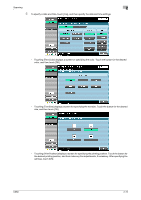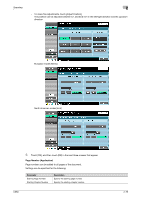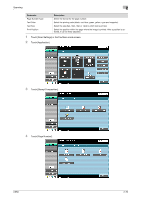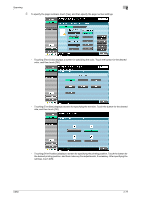Konica Minolta bizhub C650 bizhub C650 Network Scanner Operations User Guide - Page 99
Annotation (Application), Date/Time (Application
 |
View all Konica Minolta bizhub C650 manuals
Add to My Manuals
Save this manual to your list of manuals |
Page 99 highlights
Scanning 2 European model (Metric) North American model (Inch) 5 Touch [OK], and then touch [OK] in the next two screens that appear. Annotation (Application) Previously specified text, numbers or the date/time can be added to a document when it is scanned and saved in a user box. For details on saving documents and creating annotation user boxes, refer to the User's Guide [Box Operations]. Date/Time (Application) The scanning date and time can be added to all pages of a document. Settings can be specified for the following. Parameter Date Format Time Format Pages Text Color Text Size Print Position Description Select the format for the date. Select the whether or not the time is added and select its format. Select the pages to be printed on (either all pages or 1st page only). Select the printing color (black, red, blue, green, yellow, cyan and magenta). Select the size (8pt, 10pt, 12pt or 14pt) in which text is printed. Select the position within the page where the image is printed. After a position is selected, it can be finely adjusted. 1 Touch [Scan Settings] in the Fax/Scan mode screen. C650 2-72