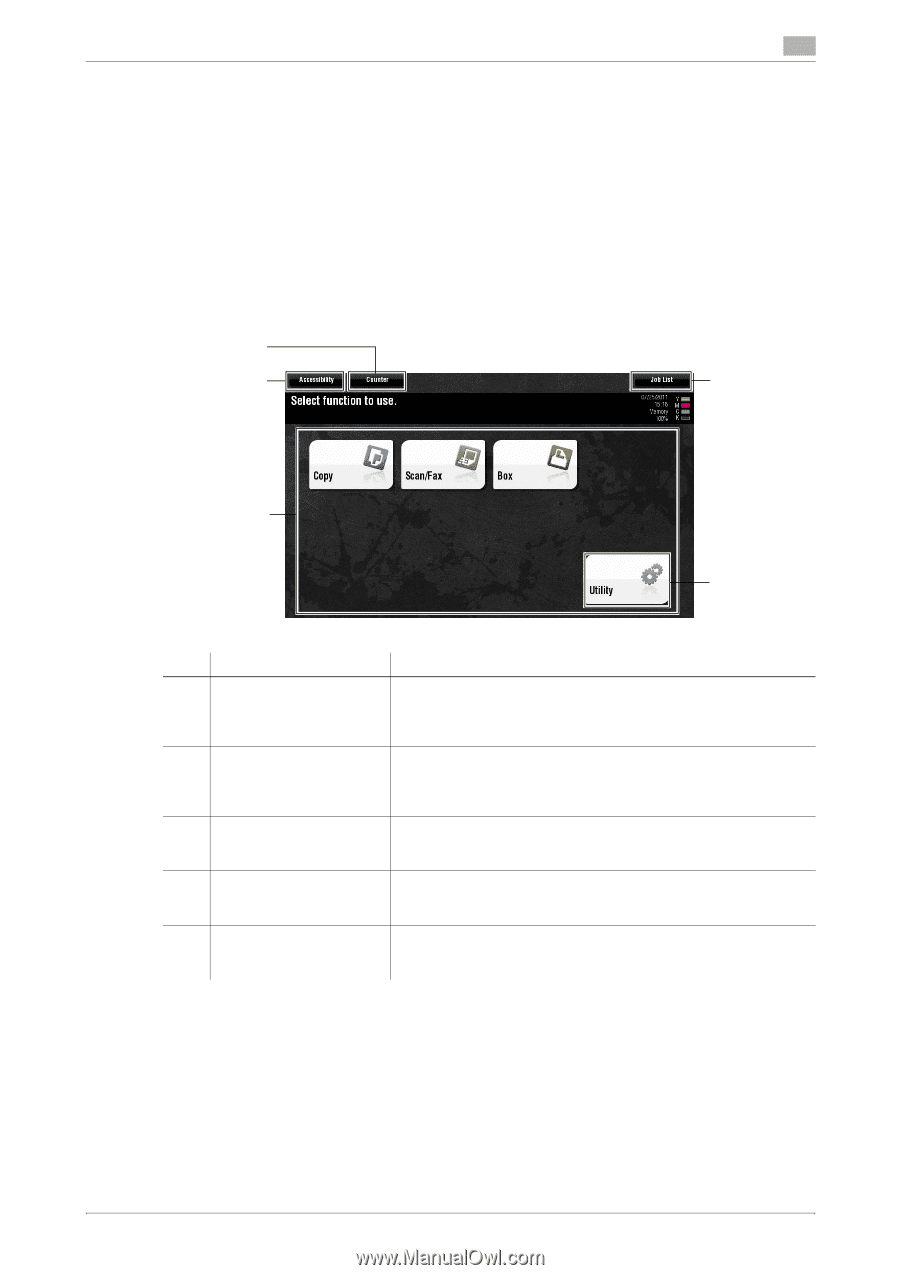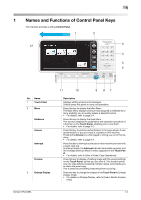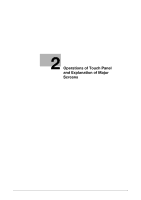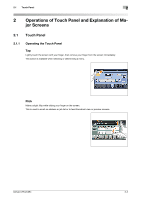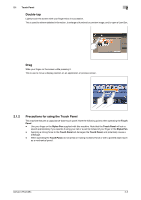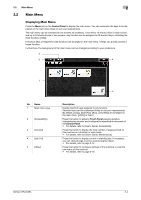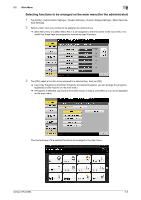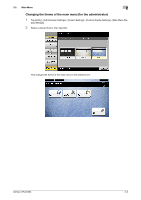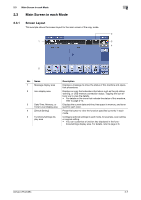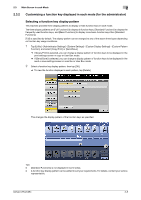Konica Minolta bizhub C654 bizhub C654/C754 Control Panel User Guide - Page 10
Main Menu, Displaying Main Menu
 |
View all Konica Minolta bizhub C654 manuals
Add to My Manuals
Save this manual to your list of manuals |
Page 10 highlights
2.2 Main Menu 2 2.2 Main Menu Displaying Main Menu Press the Menu key on the Control Panel to display the main menu. You can customize the keys to be displayed on the main menu freely to suit your requirements. The main menu can be extended to two screens as necessary. It can show 12 shortcut keys in each screen, and up to 24 shortcut keys in two screens. Any function can be assigned to 23 shortcut keys, excluding the fixed function, [Utility]. If shortcut keys of frequently-used functions are arranged on the main menu, it helps you quickly access a target function. Furthermore, the background of the main menu can be changed according to your preference. 3 2 4 1 No. Name 1 Main menu keys 2 [Accessibility] 3 [Counter] 4 [Job List] 5 [Utility] 5 Description Display shortcut keys assigned to any function. Shortcut keys can be customized freely to suit your requirements. By default, [Copy], [Scan/Fax], [Box], and [Utility] are arranged on the main menu. ([Utility] is fixed.) Press this button to adjust a Touch Panel pressing position, change keying sounds, and configure the operating environment of the Control Panel. • For details, refer to [User's Guide: Accessibility]. Press this button to display the total number of pages printed on this machine on a function or color basis. • For details, refer to [User's Guide: Maintenance]. Press this button to display current or standby jobs. If necessary, you can view job logs or print a communication report. • For details, refer to page 2-14. Press this button to configure settings of this machine or view the use status of this machine. • For details, refer to page 2-18. bizhub C754/C654 2-4