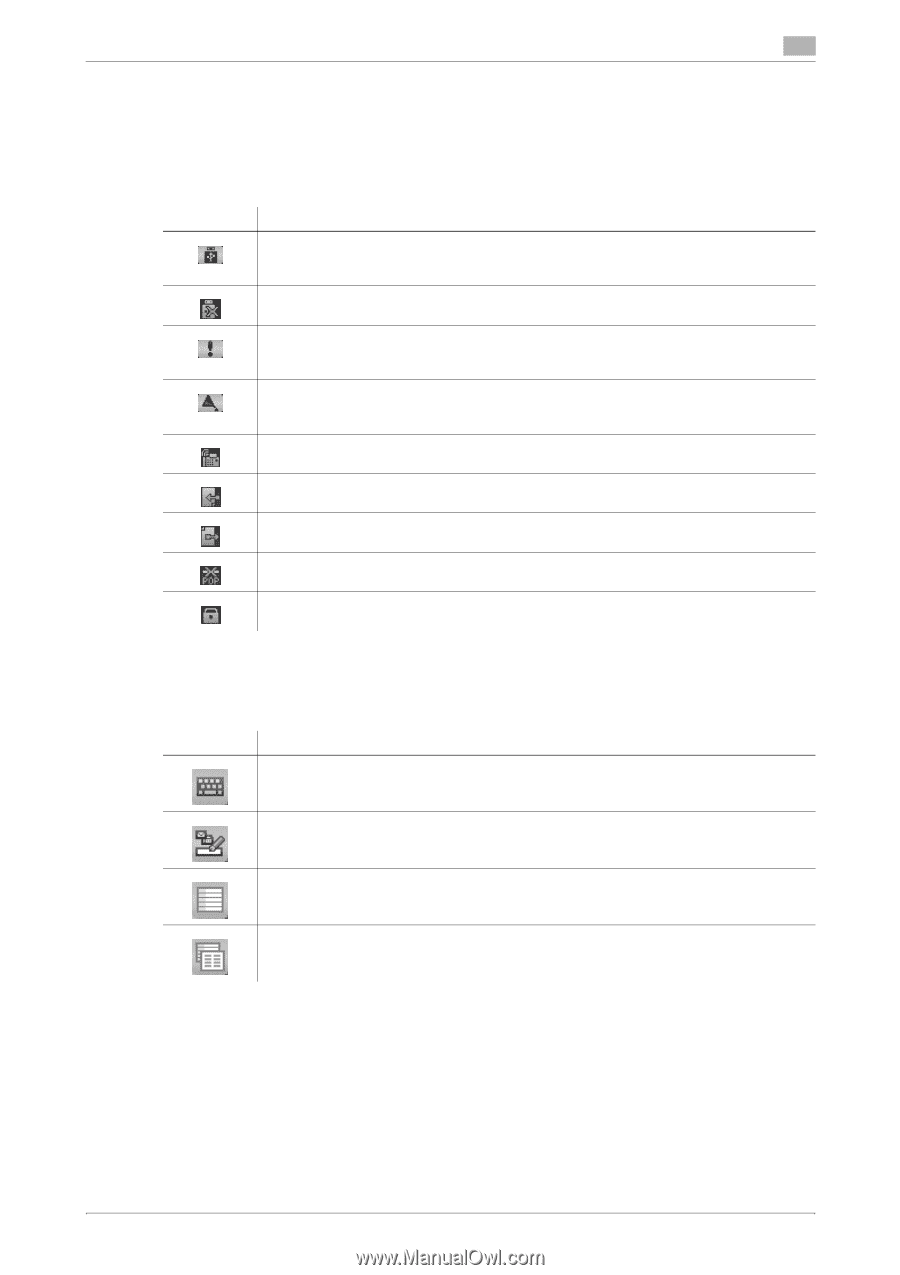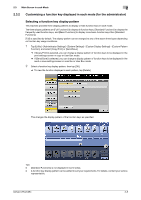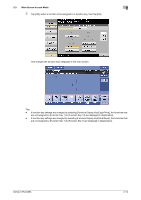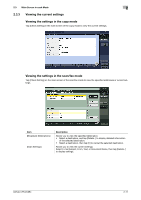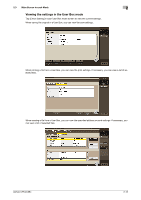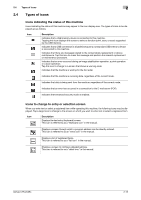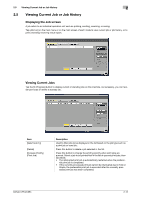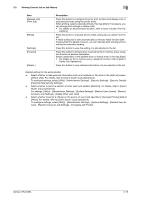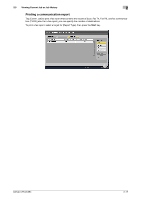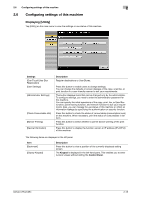Konica Minolta bizhub C654 bizhub C654/C754 Control Panel User Guide - Page 19
Types of icons, Icons indicating the status of this machine
 |
View all Konica Minolta bizhub C654 manuals
Add to My Manuals
Save this manual to your list of manuals |
Page 19 highlights
2.4 Types of icons 2 2.4 Types of icons Icons indicating the status of this machine Icons indicating the status of this machine may appear in the icon display area. The types of icons to be displayed are as follows. Icon Description Indicates that a USB memory device is connected to this machine. Tapping this icon displays the screen to select a function (print, save, or scan) supported by the USB memory. Indicates that a USB connection is disabled because a nonstandard USB memory device is connected to this machine. Indicates that there are messages related to the consumables replacement or device maintenance. Tap this icon to check the message and perform the relevant replacement or maintenance procedure. Indicates that an error occurred during an image stabilization operation, a print operation or a scan operation. Tap this icon to change to a screen that shows a warning code. Indicates that the machine is waiting for the fax redial. Indicates that the machine is receiving data, regardless of the current mode. Indicates that data is being sent from the machine, regardless of the current mode. Indicates that an error has occurred in a connection to the E-mail server (POP). Indicates that enhanced security mode is enabled. Icons to change to entry or selection screen When you enter text or select a registered item while operating this machine, the following icons may be displayed. Tap a target icon to change to the screen on which you want to enter text or select a registered item. Icon Description Displays the text entry (keyboard) screen. This icon is referred to as a "keyboard icon" in the manual. Displays a screen through which a program address can be directly entered. This icon is referred to as an "entry icon" in the manual. Displays a list of registered items. This icon is referred to as a "list icon" in the manual. Displays a screen to configure detailed settings. This icon is referred to as a "detail icon" in the manual. bizhub C754/C654 2-13