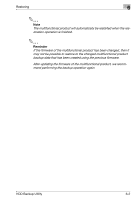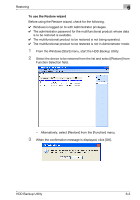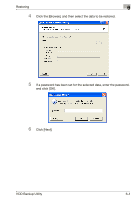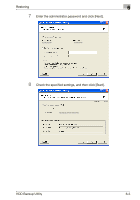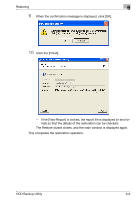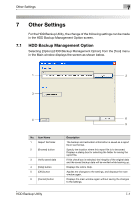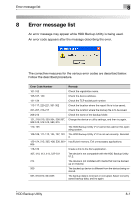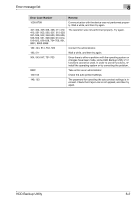Konica Minolta bizhub C654 HDD Backup Utility User Guide - Page 27
Other Settings
 |
View all Konica Minolta bizhub C654 manuals
Add to My Manuals
Save this manual to your list of manuals |
Page 27 highlights
Other Settings 7 7 Other Settings For the HDD Backup Utility, the change of the following settings can be made in the HDD Backup Management Option screen. 7.1 HDD Backup Management Option Selecting [Option]-[HDD Backup Management Option] from the [Tool] menu in the Main window displays the screen as shown below. 1 2 3 4 6 5 No. Item Name 1 Report file folder 2 [Browse] button 3 Verify saved data 4 [Help] button 5 [OK] button 6 [Cancel] button Description The backup and restoration information is saved as a report file in text format. Specify the location where this report file is to be saved. Displays a dialog box for selecting the folder for saving the report file. If this check box is selected, the integrity of the original data and the saved backup data will be verified while backing up. Displays the online Help. Applies the changes to the settings, and displays the main window again. Displays the main window again without saving the changes to the settings. HDD Backup Utility 7-1