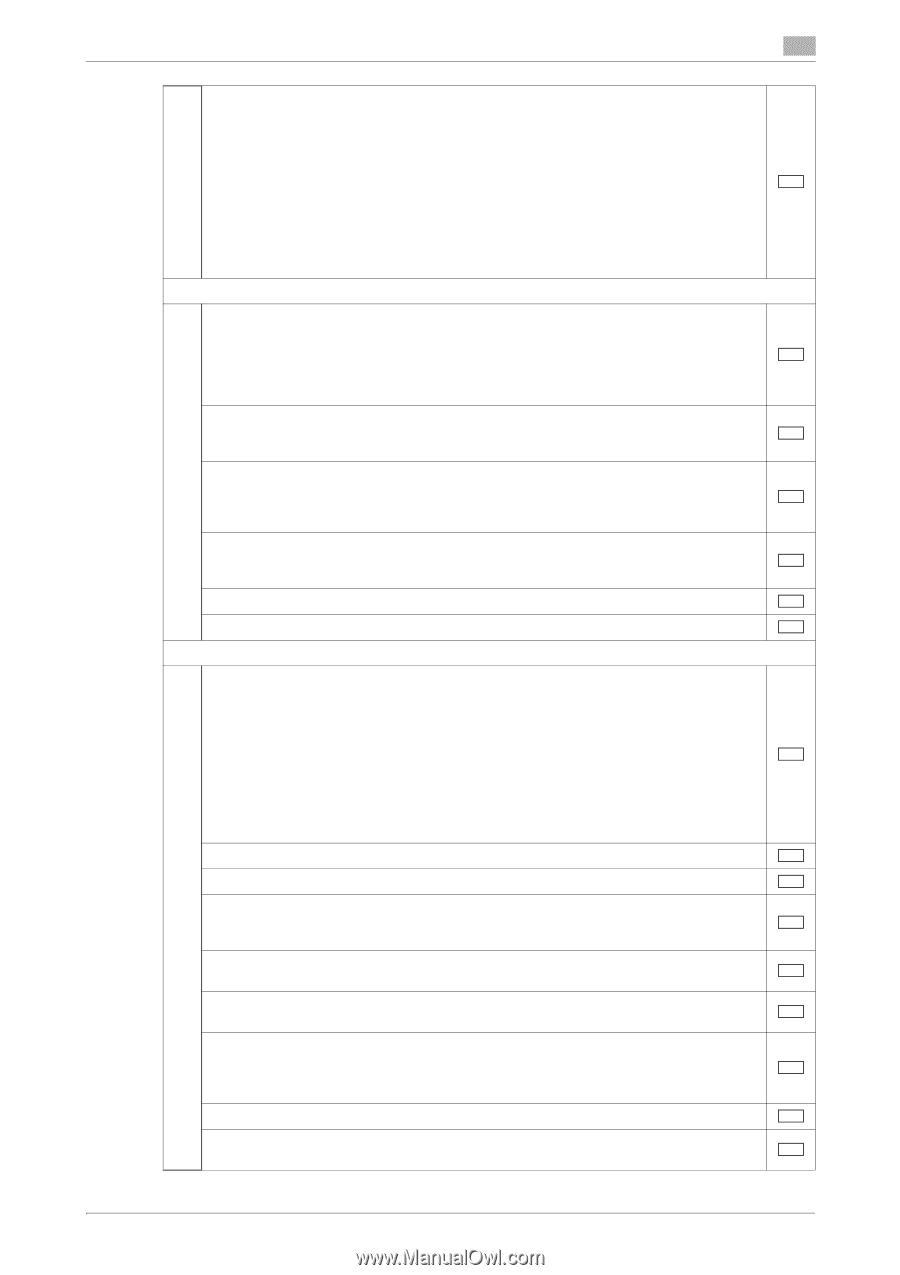Konica Minolta bizhub C659 bizhub C759/C659 Security Operations User Manual - Page 9
Check that User Authentication has been set to [ON MFP], [External Server Authentica
 |
View all Konica Minolta bizhub C659 manuals
Add to My Manuals
Save this manual to your list of manuals |
Page 9 highlights
1.1 Introduction 1 Refer to the Service Manual and perform the required installation and setup steps. During the installation and setup procedure, make sure that no unnecessary parts are mounted on the machine and have the administrator of the machine confirm that no unnecessary parts are mounted on the machine. • Explain to the administrator making him/her check the cover of the Service Manual to be referred that it is for bizhub C759/bizhub C659/AccurioPrint C759 (Version: G0009). Explain to the administrator that the following settings must be performed referring to the manuals above. • The Service Engineer must have the administrator confirm that the digital signature is assigned to the firmware and the version of the firmware to be updated is the one that is written on the Service Manual. 2. After this machine is installed, refer to the Service Manual and perform the following steps. Explain to the administrator of the machine that upgrading of the Firmware is necessary and perform upgrading of the Firmware. Check that the model name and the Firmware version (card version) checked with the Service Manual agree with the value shown on the Firmware version display screen. Check also that the MFP model name and the part numbers of the MFP board and the eMMC board agree with those described in the Service Manual. Check that the Fax Kit FK-516 has been mounted and set up properly. After the installation, conduct transmission and reception tests to make sure that the Fax Kit FK-516 has been mounted and set up properly. Let the machine read the Custom Function Pattern Selection setting file to which an electronic signature is assigned. Explain to the administrator that the Custom Function Pattern Selection setting file is dedicated to the machine in question. Get the administrator of the machine to confirm that [ISO15408] is selected for each of [Copy/Print] and [Send/Save] of [Custom Function Pattern Selection] in the Administrator Settings and obtain his or her consent not to change the setting. Set CE Authentication to [ON] and set the CE Password. Make the service settings necessary for the Enhanced Security Mode. 3. After this machine is installed, refer to this User's Guide and perform the following steps. Check that the Administrator Password has been set by the administrator of the machine. Select [Restrict] when the confirmation screen of machine usage information is displayed. If [Allow] is mistakenly selected, make the following settings: • Set the function counter (Transmission Meter Count and Device Information) to [Re- strict]. • Set the TX Operation Log setting to [Do not Save]. For the setting procedure, see bizhub C759/C659/AccurioPrint C759 User's Guide version 1.00 A8JE-9990BA-00. Setting by the Service Engineer is required for the following: • Debug Log Collection System function (software SW No. 155) • Export Debug Log Check that the Encryption Key has been set by the administrator of the machine. Check that the Overwrite HDD Data has been set by the administrator of the machine. Check that User Authentication has been set to [ON (MFP)], [External Server Authentication] (Active Directory only), or [Main + External Server] (Active Directory only) by the administrator of the machine. Check that the date and time have been correctly set in the machine by the administrator of the machine. Check that the Job Log Settings (Audit Log) has been set to [Yes] by the administrator of the machine. Check that the certificate for SSL communications has been registered by the administrator of the machine. In accordance with the security policies of the organization, register the certificate that is issued by a reliable authentication authority. Check that the ID & Print Settings has been set to [ON] by the administrator of the machine. Check that the Memory RX Setting has been set to [Yes] by the administrator of the machine. bizhub C759/C659/AccurioPrint C759 1-5