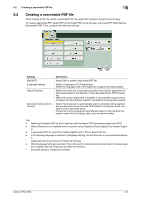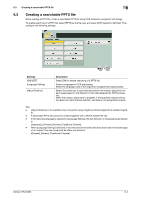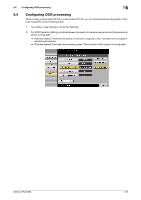Konica Minolta bizhub C754 bizhub C654/C754 Advanced Function Operations User - Page 59
Using My Panel, 7.2.1 Available operations when using My Panel, 7.2.2 How to Use My Panel
 |
View all Konica Minolta bizhub C754 manuals
Add to My Manuals
Save this manual to your list of manuals |
Page 59 highlights
7.2 Using My Panel 7 7.2 Using My Panel 7.2.1 Available operations when using My Panel My Panel allows the user to provide the customized Touch Panel environment. If necessary, settings can be changed so that the frequently used functions are displayed preferentially. The display language can also be changed for each user. Further, the user can customize the environment to use the Web browser that is one of the advanced functions. To customize the Touch Panel, use the Touch Panel or My Panel Manager on this machine. d Reference For details on the association with the Web browser, refer to page 3-24. 7.2.2 How to Use My Panel Displaying Main Menu You can customize the main menu using the My Panel function. You can freely arrange the frequently used functions and shortcuts in the setting memory (copy program, fax/scan program) on the main menu. To display the Main Menu, select the Main Menu as the initial screen that is displayed after you have logged in to this machine. Precautions when using My Panel Note the following points when using the My Panel function. - If My Panel is being used for the first time, the Main Menu is displayed after you have logged in to this machine. - Only the specified user can register, edit or delete My Panel. - The administrator of this machine cannot operate My Panel of a user. - Only the information registered on the login MFP is available in the setting memory (copy program and fax/scan program). - The operating environment specified in My Panel may not be available depending on which functions are enabled or which optional units are installed in the login MFP. - Some server connection conditions may cause an error when registering, editing, or deleting My Panel. If an error occurs, check the network connection. bizhub C754/C654 7-3