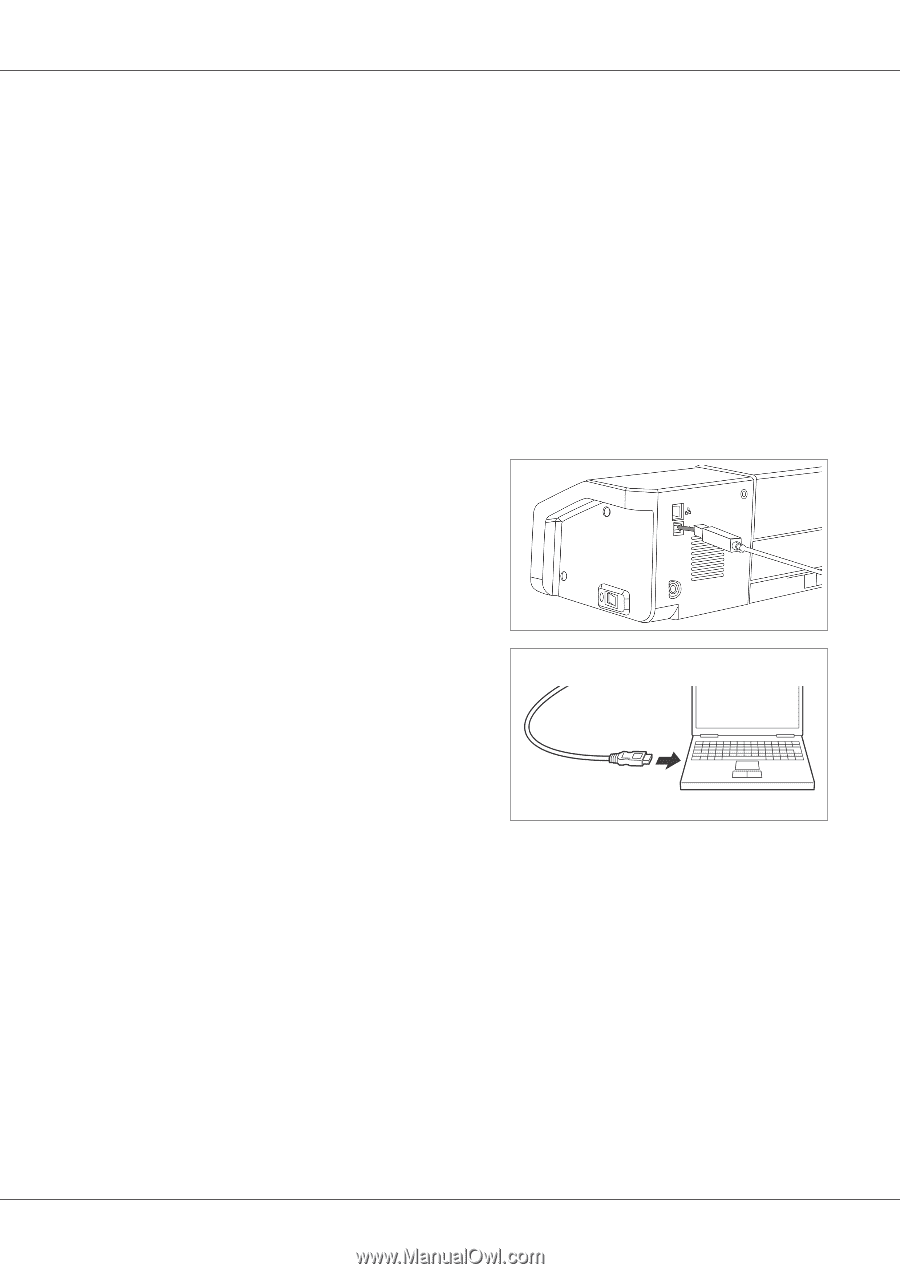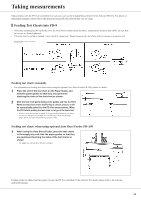Konica Minolta bizhub PRESS C1070/1070P FD-9 Auto Scan Spectrophotometer User - Page 20
Connecting FD-9 to Computer, Connecting FD-9 to Computer using USB cable
 |
View all Konica Minolta bizhub PRESS C1070/1070P manuals
Add to My Manuals
Save this manual to your list of manuals |
Page 20 highlights
Connecting FD-9 to Computer The FD-9 can be connected to the computer directly using a USB cable or via a LAN. When connecting via a LAN, either DHCP or a fixed IP address can be used. ❙❙Connecting FD-9 to Computer using USB cable • Use the included USB Cable IF-A18 (3m) to connect the FD-9 and computer. • It is recommended that the software to connect to and control the instrument (such as the included Measurement Utility Software FD-S2w) be installed prior to connecting the FD-9. • The USB communication port of the instrument conforms to USB 2.0. • When connecting the instrument and computer, the USB driver for the instrument needs to be installed. If it is not installed with the software, you will be prompted to install the driver when the instrument is first connected to the computer and switched on. • The instrument is not designed to be powered via the USB cable. The AC adapter must be used. • Make sure that the USB connector plugs are properly oriented and connected securely. Check the shapes of the receptacle and plug, and insert the plug fully into the receptacle. • When connecting/disconnecting the USB cable, always hold onto the connector plug. Do not pull on or forcibly bend the cable. Doing so may result in wire breakage. • Make sure that the cable has sufficient length. Putting tension on the cable may cause connection failure or wire breakage. In general, a USB cable can be connected/disconnected while the instrument and computer are switched on, but in the procedure below the FD-9 and computer are switched off. 1 Plug the USB Type B plug of the USB Cable into the USB connection terminal on the back of the FD-9. 2 Plug the USB Type A plug of the USB Cable into the USB port of the computer. 3 Connect the AC adapter and switch on the FD-9 and computer. • When you are prompted to install the USB driver, specify the USB driver included with the software or on the Measurement Utility Software FD-S2w disk. • When using the included Measurement Utility Software FD-S2w, refer to the FD-S2w Installation Guide. 18