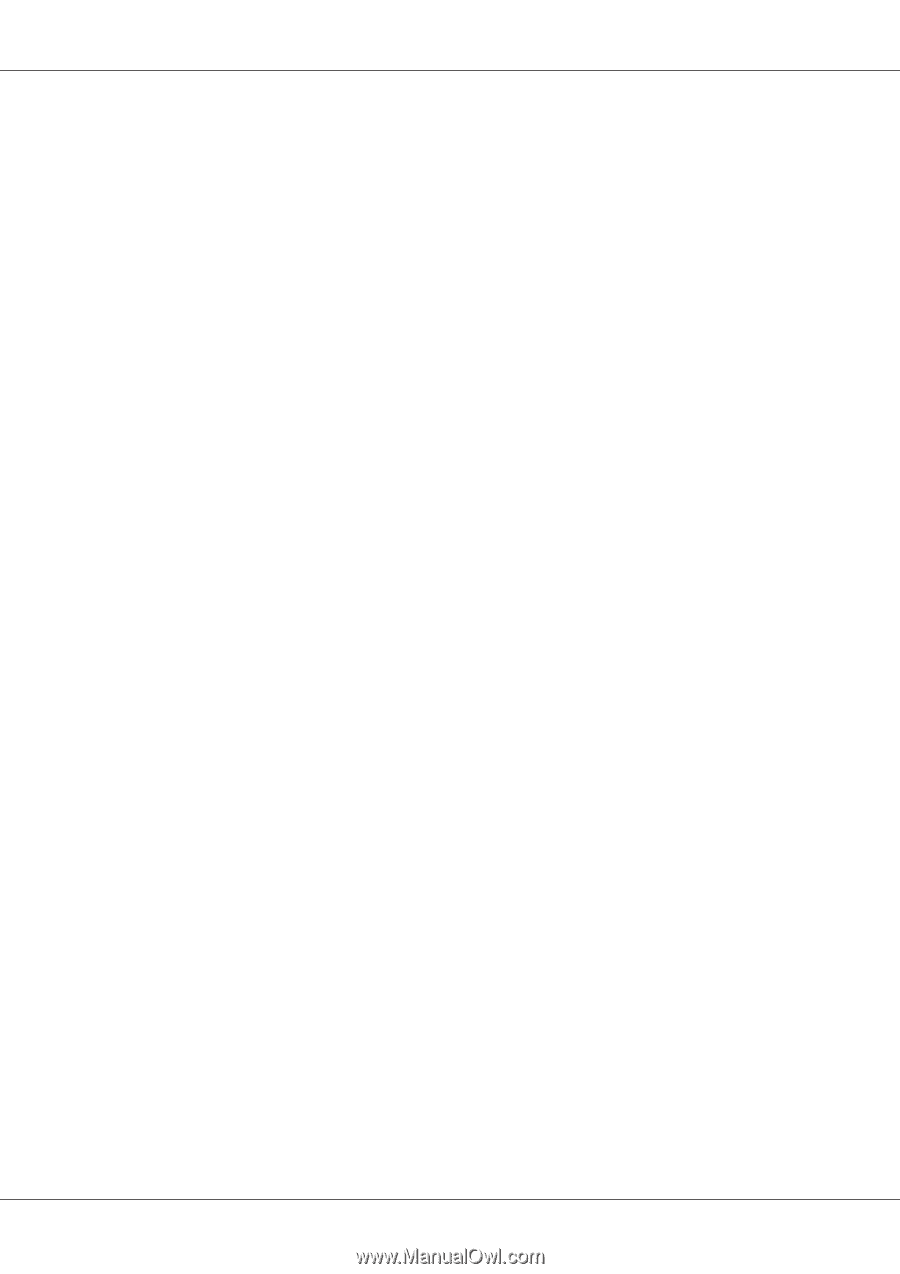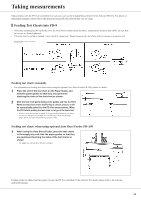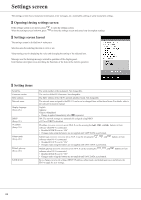Konica Minolta bizhub PRESS C1070/1070P FD-9 Auto Scan Spectrophotometer User - Page 21
Determining connected USB port number, On Windows 7, On Mac OS X
 |
View all Konica Minolta bizhub PRESS C1070/1070P manuals
Add to My Manuals
Save this manual to your list of manuals |
Page 21 highlights
Connecting FD-9 to Computer Determining connected USB port number The number of the USB port assigned to the FD-9 is required when connecting to the FD-9 via USB. To see which port has been assigned, follow the steps below. On Windows 7: 1 Open Control Panel. 2 Select System and Security. 3 In System, click Device Manager. 4 Click on the next to Ports (COM & LPT). The list of connected devices will appear. 5 "Measuring Instruments" will appear in the list, followed by the assigned COM port in parentheses. On Windows 8, Windows 8.1, or Windows 10: 1 Point to the lower-left corner of the screen and then right-click in the window that appears. 2 In the menu that appears, click "Device Manager" to open the Device Manager. 3 Click "Ports (COM & LPT)" to expand it, and check the COM port assigned to "Measuring Instruments". On Mac OS X: 1 Press and hold the Option key on your keyboard, and click the Apple menu. 2 Choose "System Information" or "System Profiler". 3 In the window that appears, select "USB" from the left column and check the COM port assigned to "Measuring Instruments". 19