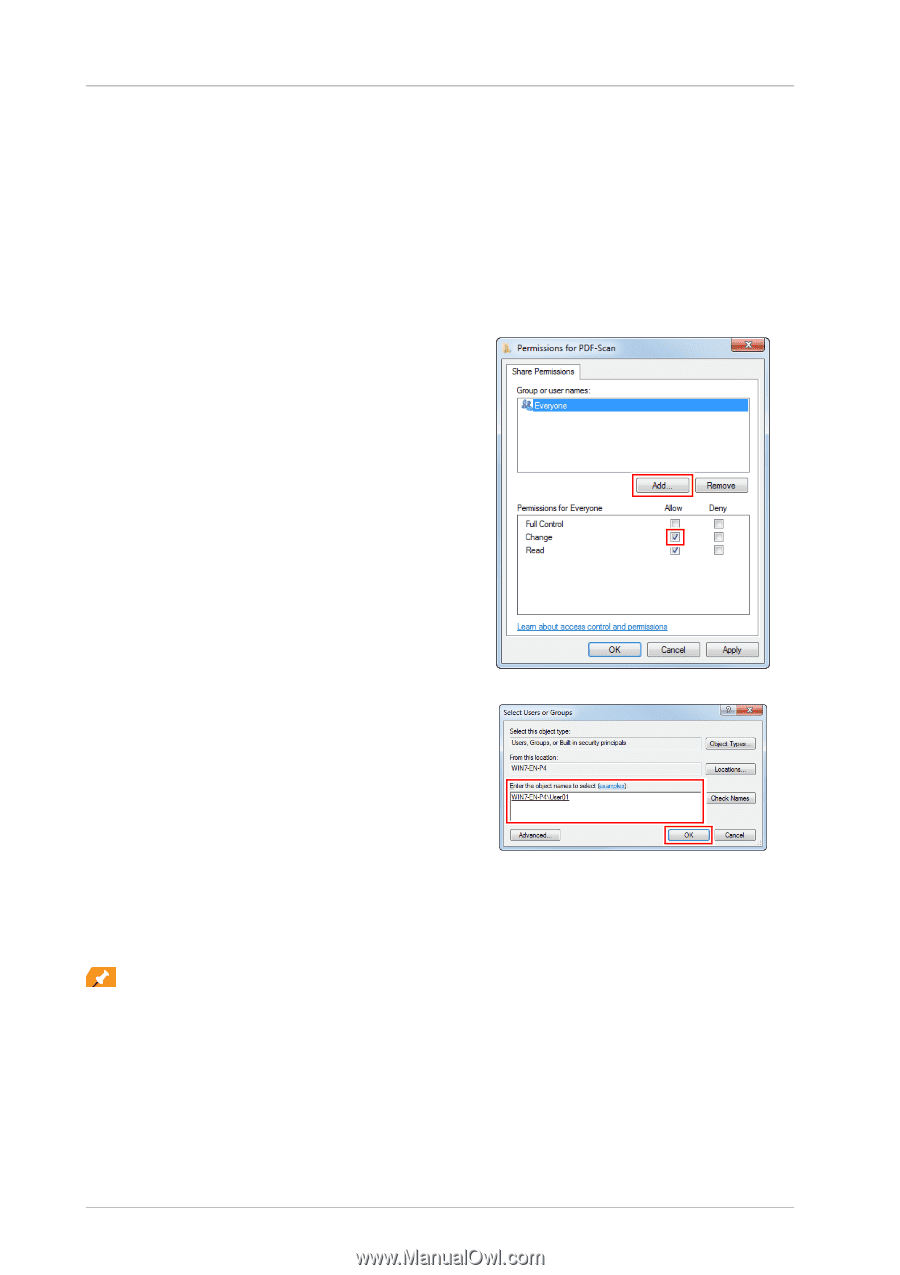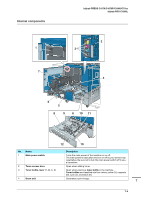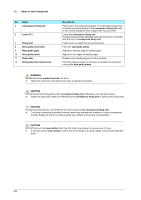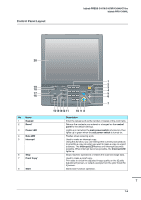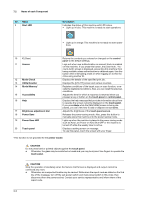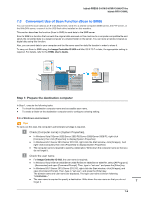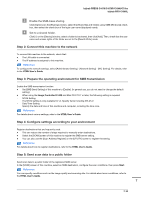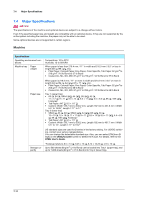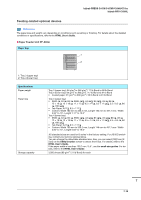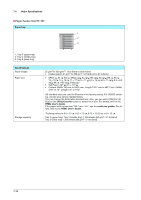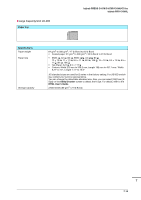Konica Minolta bizhub PRESS C1070/1070P bizhub PRESS C1070/C1070P/C1060/C71hc/ - Page 120
In a Macintosh environment, Set [Permissions].
 |
View all Konica Minolta bizhub PRESS C1070/1070P manuals
Add to My Manuals
Save this manual to your list of manuals |
Page 120 highlights
7.3 Convenient Use of Scan Function (Scan to SMB) $ Enable file sharing. - In Windows 7/8/8.1, select [Control Panel] - [Network and Internet] - [Network and Sharing Center] [Change advanced sharing settings], then click [Turn on file and printer sharing] in the [Advanced sharing settings] window. - In Windows Vista, select [Control Panel] - [Network and Internet] - [Network and Sharing Center], then click [Sharing and Discovery] - [File Sharing] - [Turn on file sharing]. % Set to a shared folder. Right-click the folder to be shared, open [Properties], then click [Advanced Sharing] in the [Sharing] tab. On the opened window, select the [Share this folder] check box. & Set [Permissions]. Click [Permissions] on the [Advanced Sharing] window, select [Group or user names] [Everyone], then set [Change] of Permissions to Allow. ' Add a user to be permitted. Click [Add] on the [Permissions] screen, open [Select Users or Groups], and enter "computer name (or domain name)\user name" into the [Enter the object names to select] field. Then, click [Check Names]. If the user name is underlined, click [OK]. ( Select the user name added in step 6, and select the [Change] check box under Allow in Permissions, then click [OK]. )In a Macintosh environment Tips To carry out this task, the computer's administrator privilege is required. " Select [About This Mac] - [More Info] to check [IP Addresses] and [User name]. # Enable file sharing. In the Apple menu, click [System Preferences] - [Sharing] to open the [Sharing] window, then select the [File Sharing] check box. 7-9