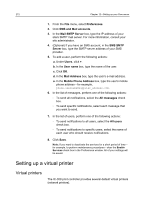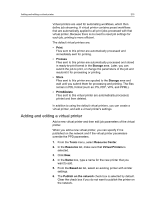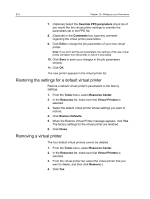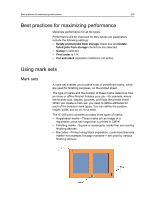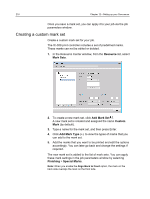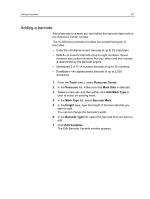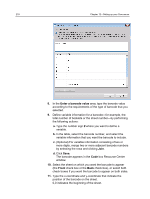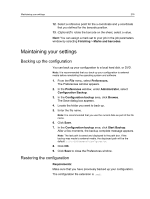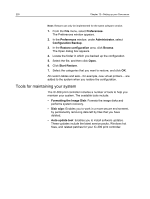Konica Minolta bizhub PRESS C1070/1070P IC-308 User Docs - Page 227
Adding a barcode, The Edit Barcode Variable window appears.
 |
View all Konica Minolta bizhub PRESS C1070/1070P manuals
Add to My Manuals
Save this manual to your list of manuals |
Page 227 highlights
Adding a barcode 217 Adding a barcode Add a barcode to a mark set, and define the barcode data code in the Resource Center window. The IC-309 print controller provides four predefined types of barcodes: ● Code 39-An alphanumeric barcode of up to 50 characters. ● EAN-8-A numeric barcode of up to eight numbers. Seven numbers are custom numbers that you select and one number is determined by the barcode engine. ● Interleaved 2 of 5-A numeric barcode of up to 50 numbers. ● DataMatrix-An alphanumeric barcode of up to 2,000 characters. 1. From the Tools menu, select Resource Center. 2. In the Resource list, make sure that Mark Sets is selected. 3. Select a mark set, and then either click Add Mark Type or click to select an existing mark. 4. In the Mark Type list, select Barcode Mark. 5. In the Height area, type the height of the barcode that you want to add. You cannot change the barcode's width. 6. In the Barcode Type list, select the barcode that you want to add. 7. Click Edit Variables. The Edit Barcode Variable window appears.