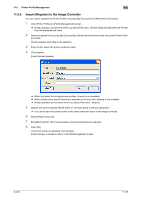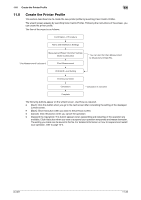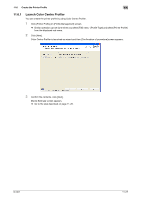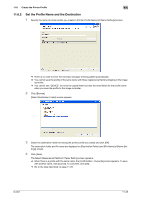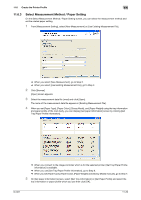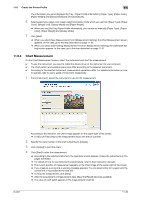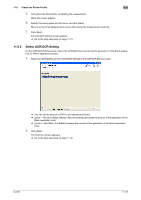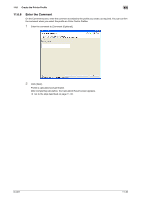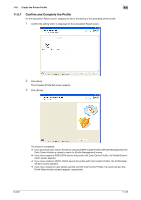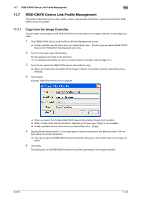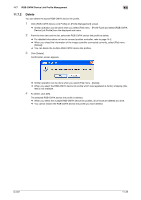Konica Minolta bizhub PRESS C6000 IC-601 Color Centro User Guide - Page 142
When you use [Get Tray/Paper Profile information], you cannot set manually [Paper Type], [Paper
 |
View all Konica Minolta bizhub PRESS C6000 manuals
Add to My Manuals
Save this manual to your list of manuals |
Page 142 highlights
11.6 Create the Printer Profile 11 The information you get is displayed to [Tray / Paper Profile Information]. [Paper Type], [Paper Color], [Paper Weight] and [Glossy Mode] are set automatically. 6 Select paper type, paper color, paper weight and glossy mode which you use from [Paper Type], [Paper Color], [Weight Unit], [Glossy Mode] and [Paper Weight]. % When you use [Get Tray/Paper Profile information], you cannot set manually [Paper Type], [Paper Color], [Paper Weight] and [Glossy Mode]. 7 Click [Next]. % When you select [New Measurement] from [Measurement Setting], the Chart Measurement screen appears. In this case, go to the step described on page 11-30. % When you select [Use Existing Measurement File] from [Measurement Setting], the UCR/GCR Setting screen appears. In this case, go to the step described on page 11-31. 11.6.4 Chart Measurement On the Chart Measurement screen, select the instrument and start the measurement. 0 To use the instrument, you need to install the device driver of the instrument to your computer. 0 The chart pattern and available paper size differ according to the selected instrument. 0 According to the selected instrument, measurement operations differ. For detailed information on how to operate, refer to user's guide of instrument respectively. 1 From [Instrument], select the instrument to use for the measurement. According to the selection, the chart image appears on the upper-right of the screen. % [i11Sis (UV Filer)] returns the measurement result with the UV cut filter. 2 Specify the copy number of the chart outputting to [Copies]. 3 Click [Output] to print the chart. 4 Click [Start] to start the measurement. % According to the selected instrument, the operation screen appears. Follow the instructions on the pages that follow. % For details of how to use instruments (colorimeters), refer to their instruction manuals. % The current position of measurement appears on the chart image of the upper-right of the screen. % If you measure a wrong line, a warning message appears. You can select either to try again with the correct line or to proceed to the next line. % To stop the measurement, click [Stop]. % After the acquirement of measurement data, [Save the Result] becomes available. % The value of each patch appears in the measurement result list. IC-601 11-30